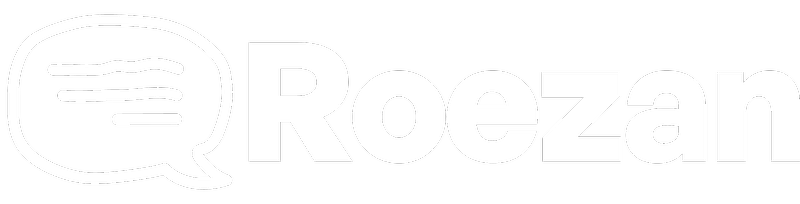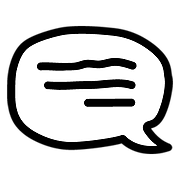Roezan App & Features
Roezan Lists
How lists work in Roezan.
Last updated on 05 Nov, 2025
One of the fundamental ways to segment your contacts is to use lists.
With Roezan lists, you can divide up your customers however you'd like, and this will allow you to send targeted messages.
For example, when you go to send a broadcast, you can select a specific list or multiple lists to send a targeted message to.
Create A New List
You can create a new list by going to lists > Create new list
Adding A List Autoresponse
A list autoresponse is a message that gets sent when someone joins the list.
You can manage your autoresponse on the list settings.
You can also chose single or multiple entry for the list autoresponse.
Single = The message will be sent only once per contact, even if they unsubscribe and resubscribe later.
Multiple = The message will be sent every time a contact joins the list, even if they've received the message before.
Add Contacts To A List
Contacts can be added to a list in many ways:
Via bulk upload
Via integration actions (Activecampaign Roezan "Add To List" action in workflows)
Via Zapier ("update contact" action, "subscribe to list" action, etc)
Manually via the contact details page, or on conversations right panel
Via Roezan Automations
And more!
Why Is My "Subscribed Contacts" Number Different From The Actual Number Of Contacts?
Subscribed Contacts = Number of contacts on the list AND opted in
List Contacts = Total number of contacts on the list, including opted in and opted out.
Note: When you go to send a broadcast, you may notice that it sends less messages than the number of contacts on the list. One likely reason is that you may have international contacts on your list and don't have a sending number for international. If you'd like to add international, learn more here.