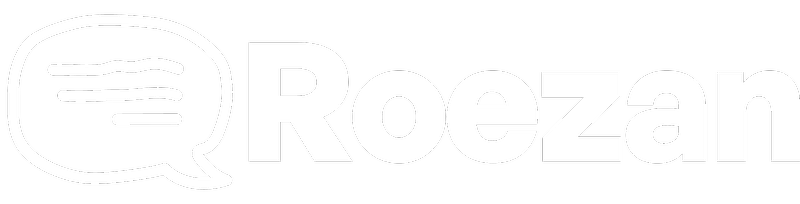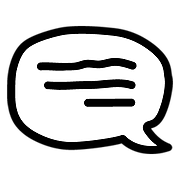Integrations
Zoom Meeting SMS Text Message Reminders
How to set up sms reminders and notifications for Zoom meetings
Last updated on 05 Nov, 2025
Want to remind registrants to show up to your Zoom meetings?
Now with Roezan's native Zoom integration, you can easily set up customized SMS / text message reminders!
We just updated our integration with new functionality that supports both Zoom webinars and multiple meeting types, including recurring meetings and recurring webinars.
We'll sync all registrants to Roezan, and you can set up a series of time-based reminders so that people show up!
Additionally, we can even pull the unique join links from Zoom, and shorten them automatically with Roezan's native link shortener.
Here's how it works:
1. Connect Your Zoom Account In Roezan
In Roezan, go to integrations, and click on the Zoom integration.
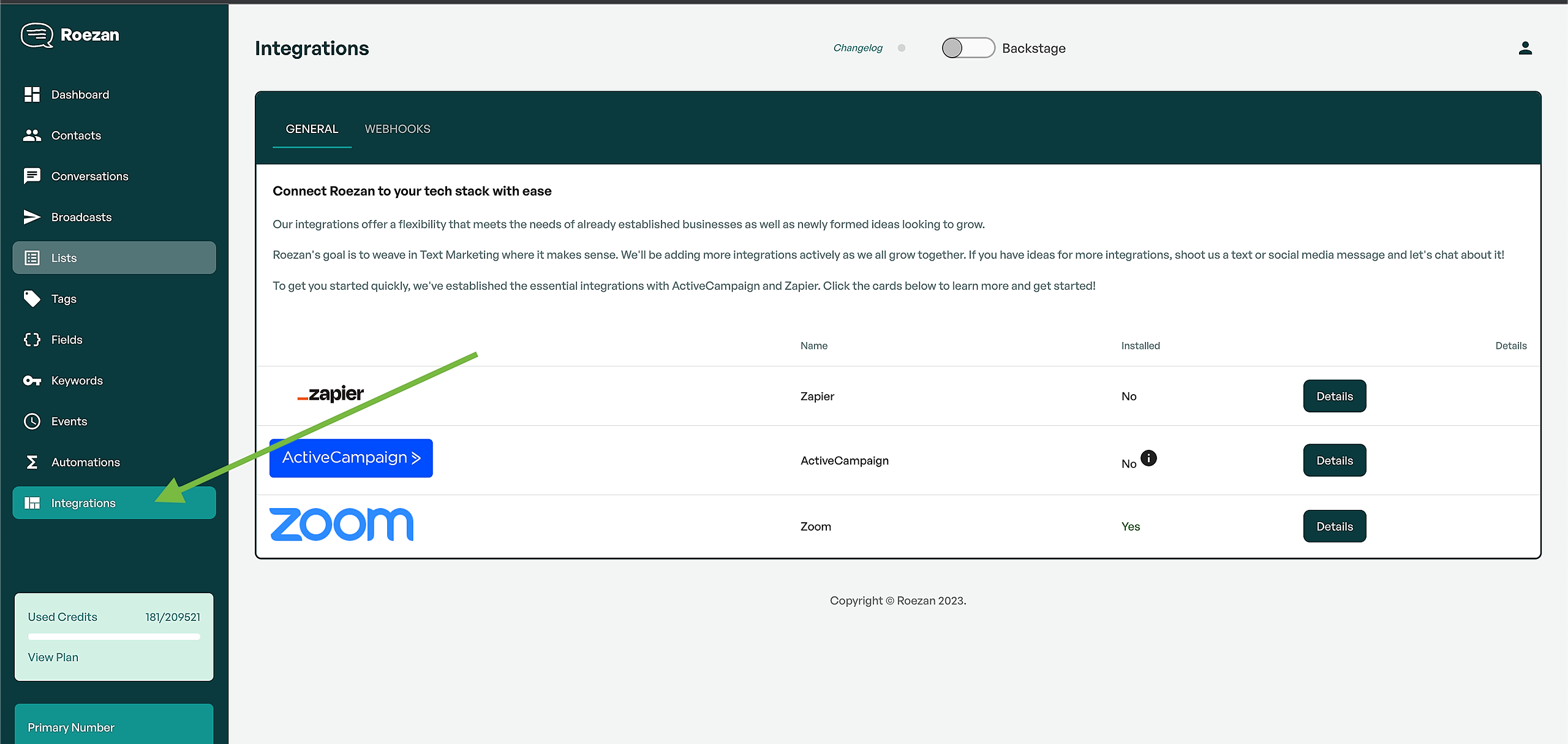
Then click the connect button and log in with your Zoom account.
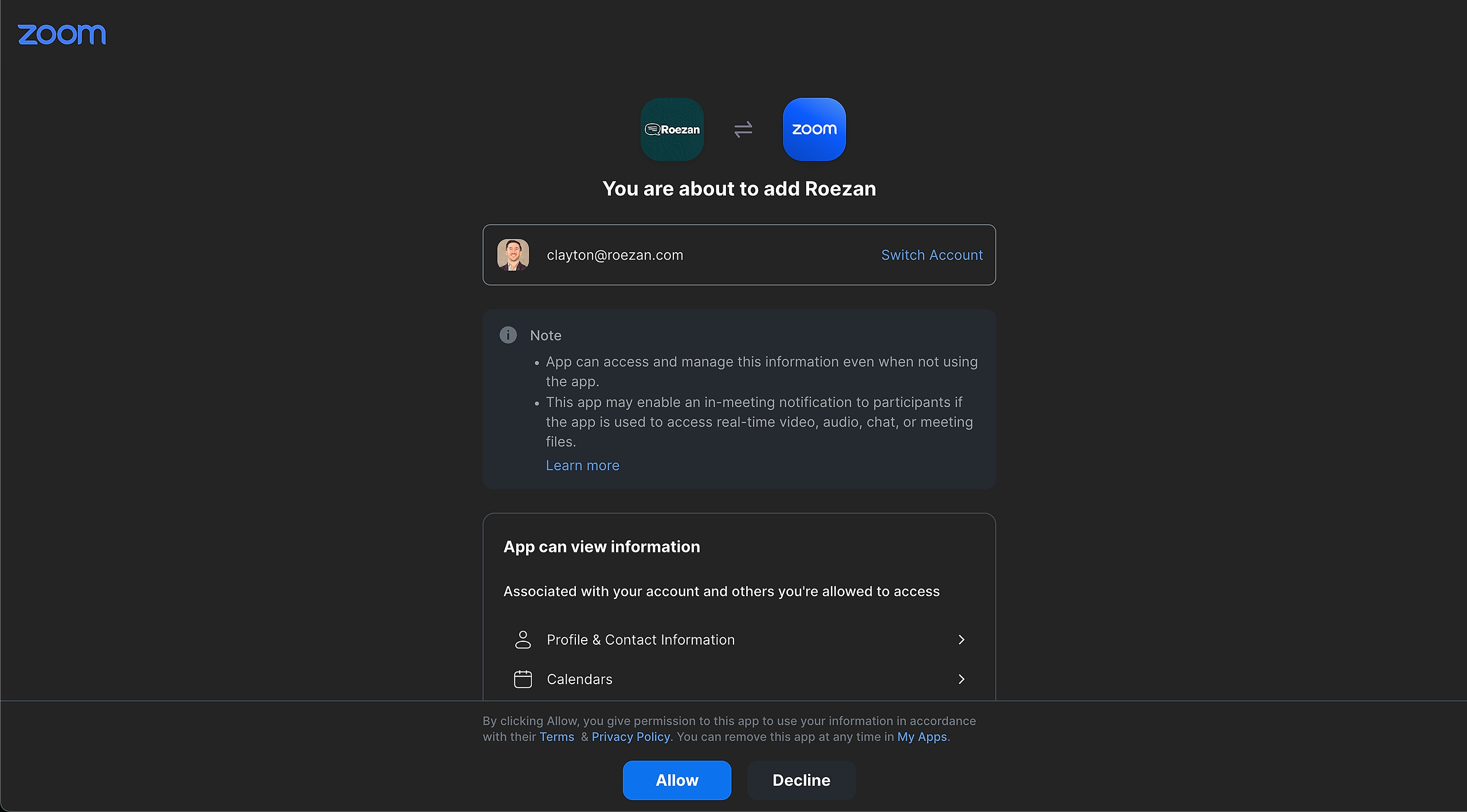
2. Set Up A Event Template (Optional)
A template in Roezan is a pre-set series of reminders that can be used as a default for your events.
Depending on the meeting type you can use no templates (meaning no reminders will be automatically created) or you can create a template as a starting point.
Related: Here's an event reminder template you can use
Go to Events and click "Create A Custom Reminder Template"
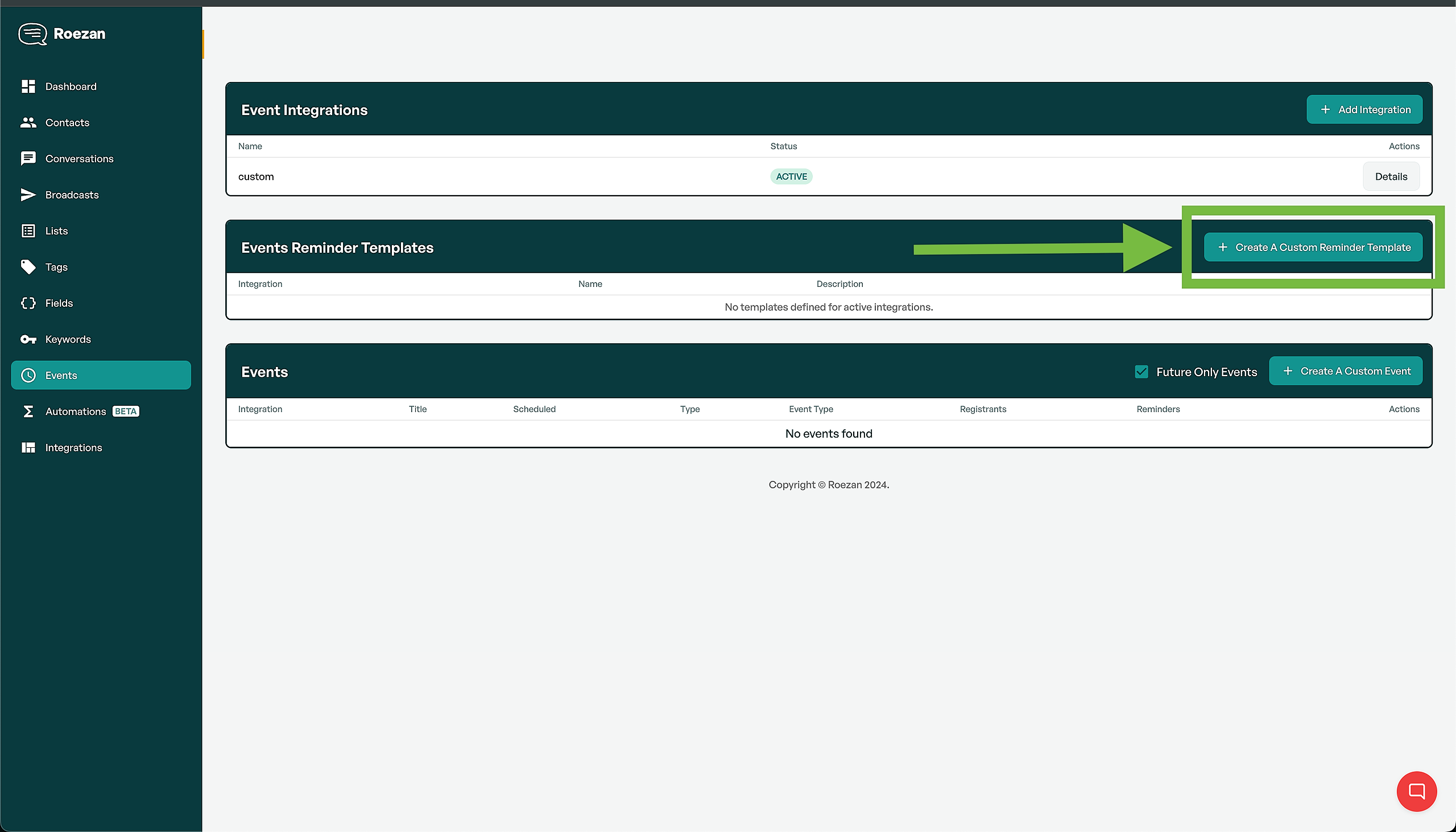
Select Zoom as the integration type and give it name:
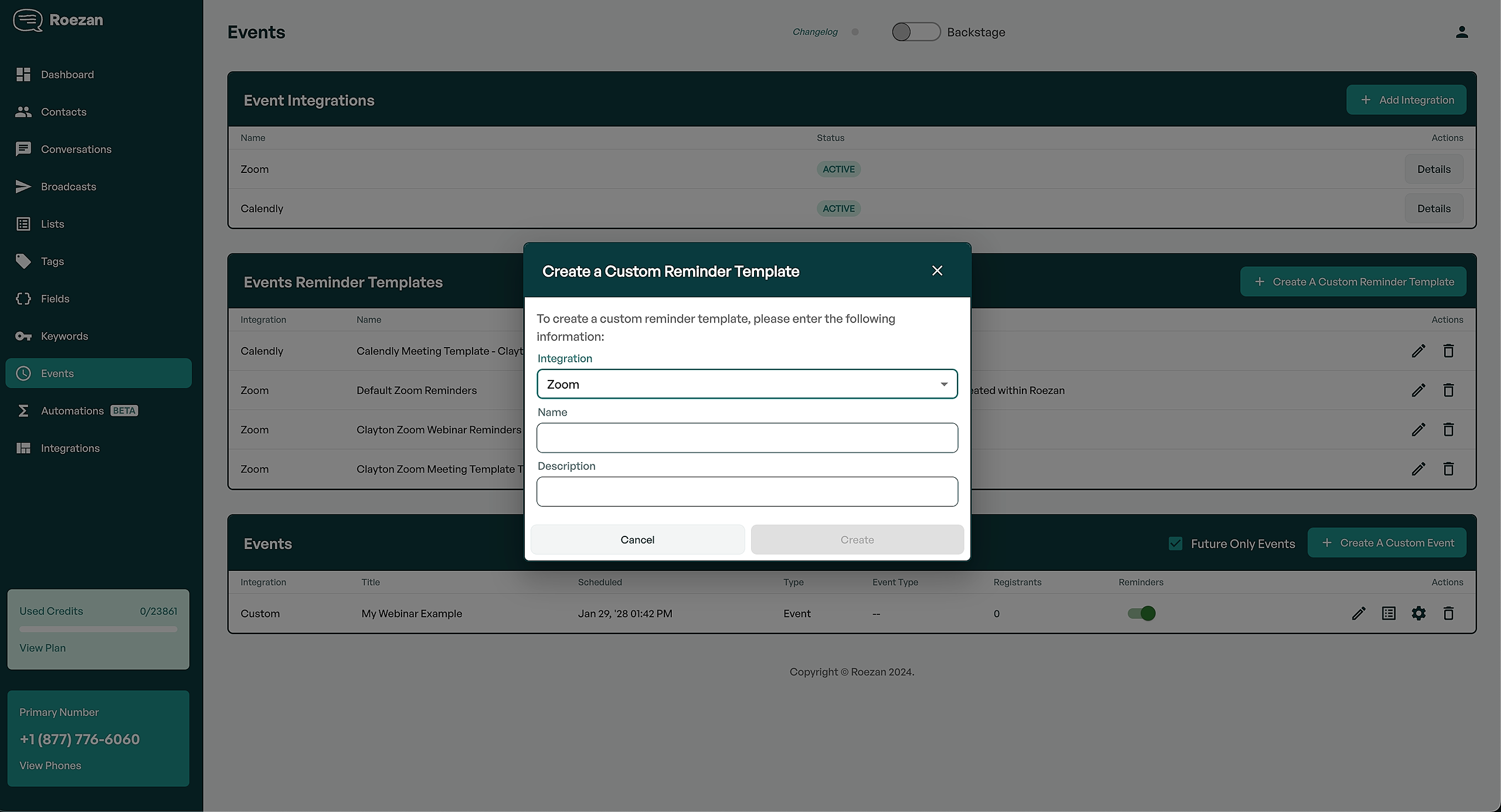
You'll see there are 2 types of reminders that you can use, both a confirmation message and reminders.
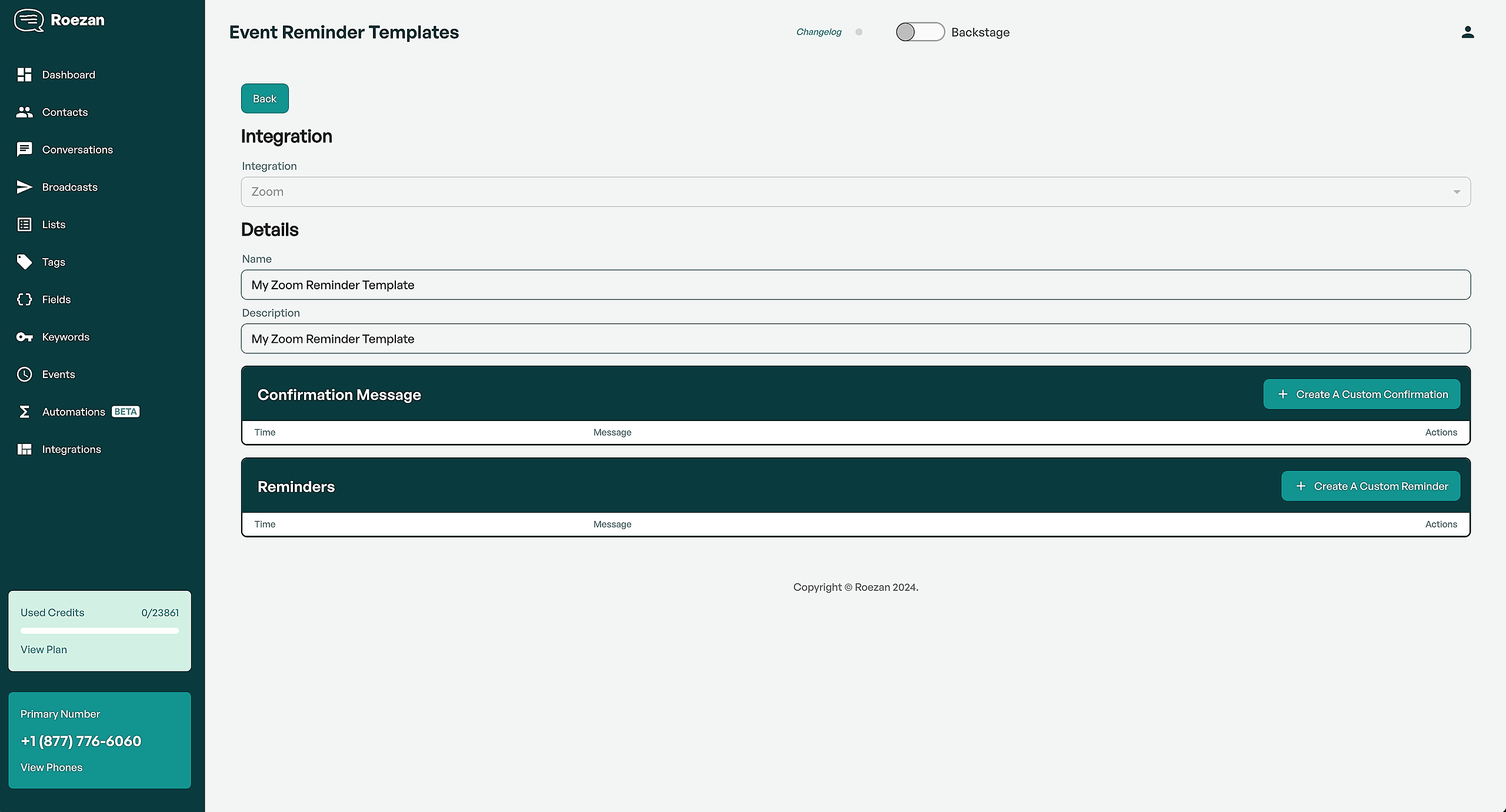
Confirmation message: This will go out immediately after someone registers.
Reminders: These are time-based reminders based on the time of the event.
If you'd like some messages to use check out our template here.
3. Select Your Template, Turn On Sync, Enable Reminders
Now it's time to get your settings the way you want on the Zoom Integration details page.
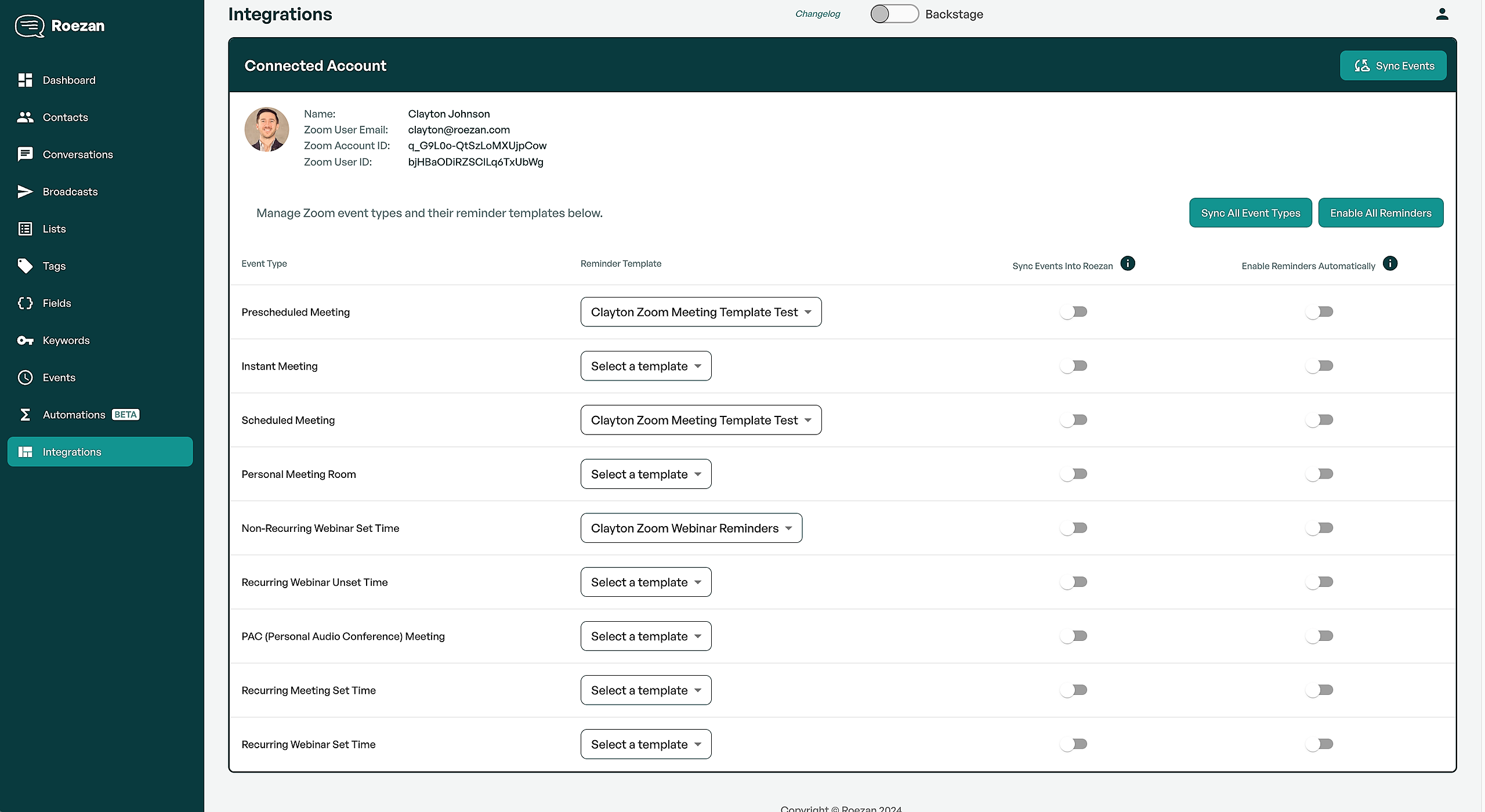
Template
On your event type, you can select the template that you'd like to use. You can also select nothing here, and no template will be used (no reminders will be created automatically).
Sync Events
For events to sync into Roezan, you'll need to turn on "sync" for the event type that you want to sync. Without turning this on for the corresponding event type, nothing will sync into Roezan.
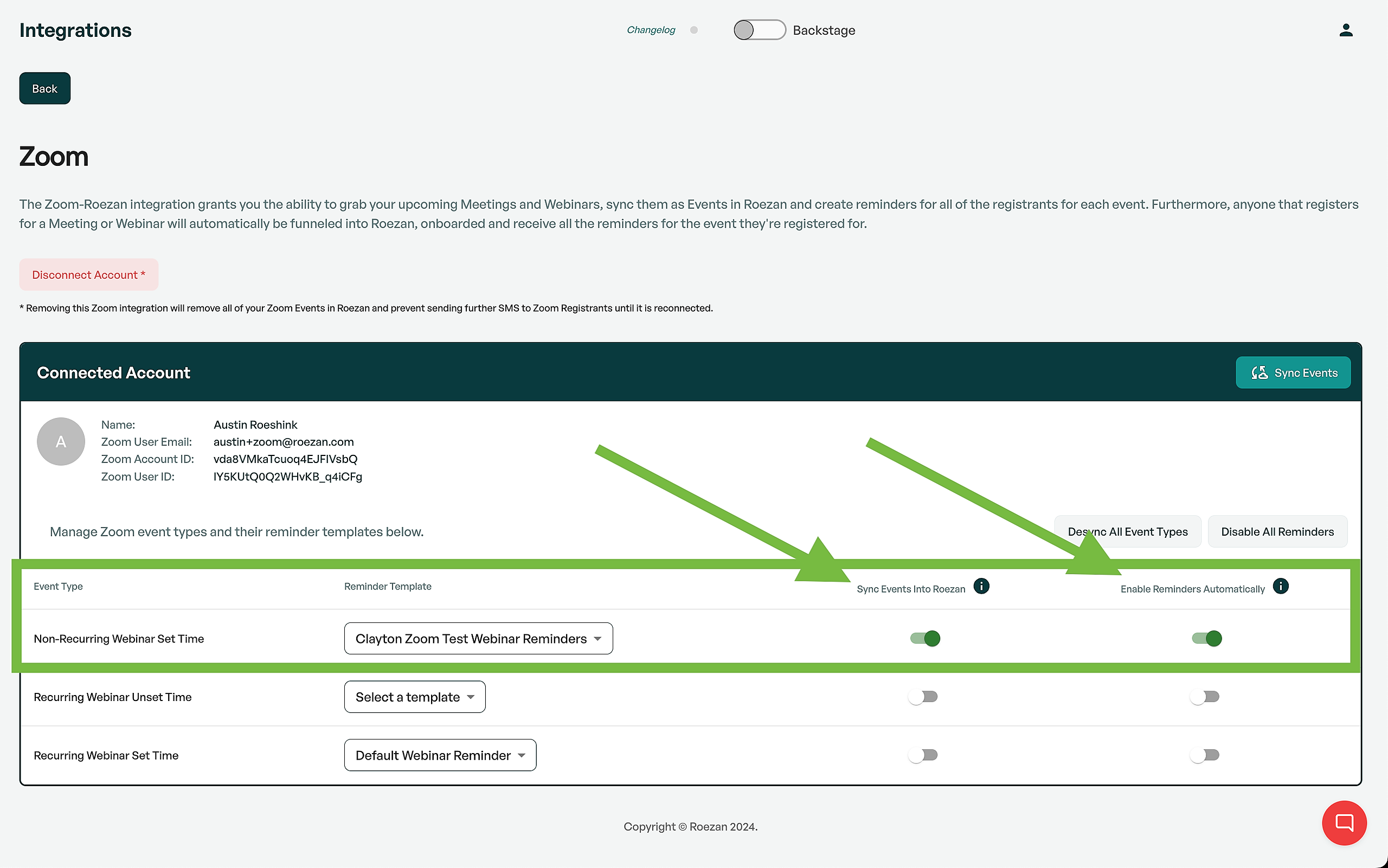
Enable Reminders
You also have the option to enable reminders automatically. This means that all reminders will be turned on when an event is sync'd into Roezan.
4. Set Up An Event In Zoom
Go to Zoom and setup an event. Make sure that you have the event type sync turned on in Roezan if you want it to appear in Roezan.
When setting up the event, you'll need to make registration required:
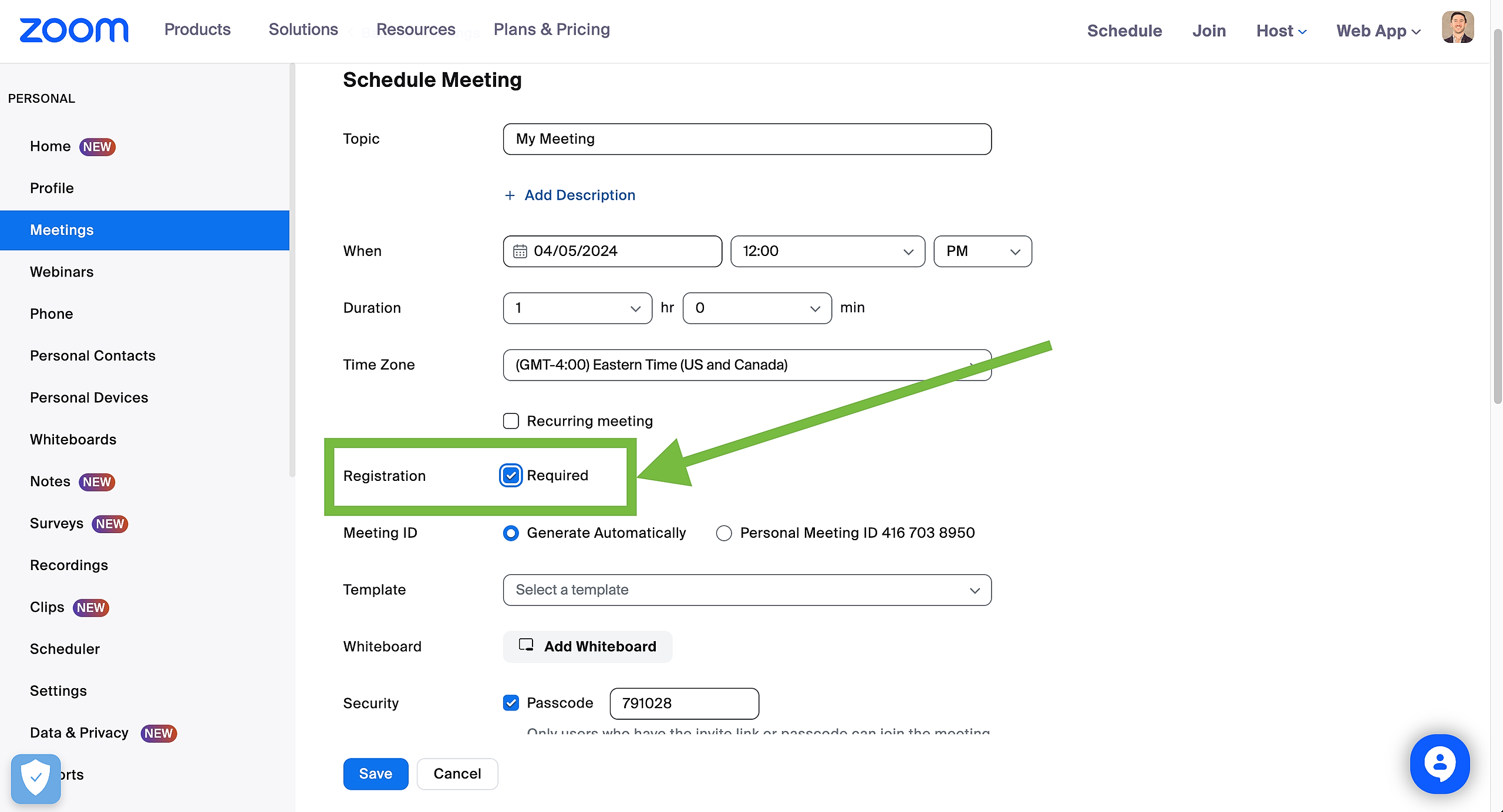
And after you create the event, you'll need to add phone number to the registration form.
Click on your event, and go to "Registration"
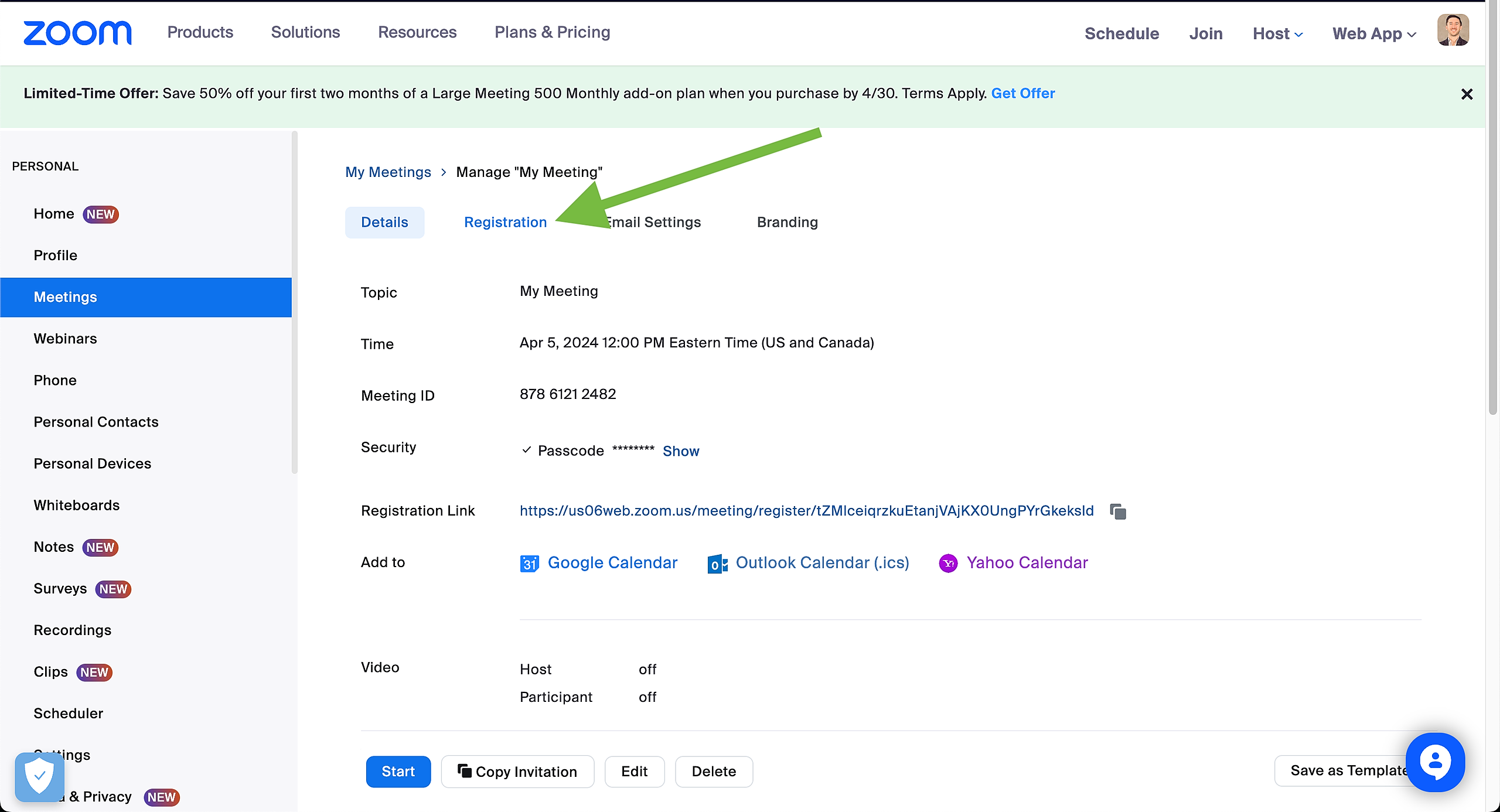
Click edit on the right side:
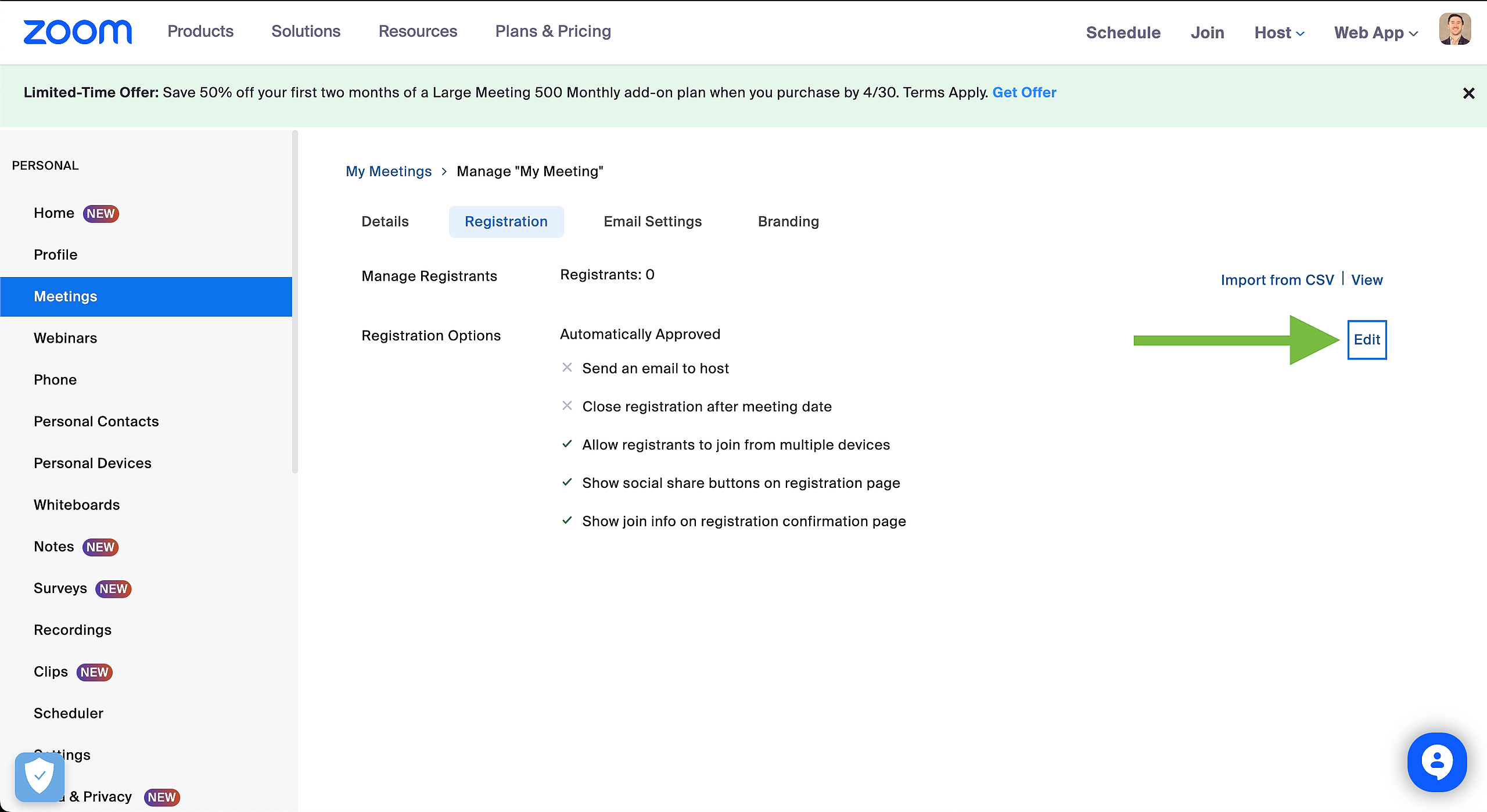
Then click the checkbox by phone number to enable the phone field on the registration form.
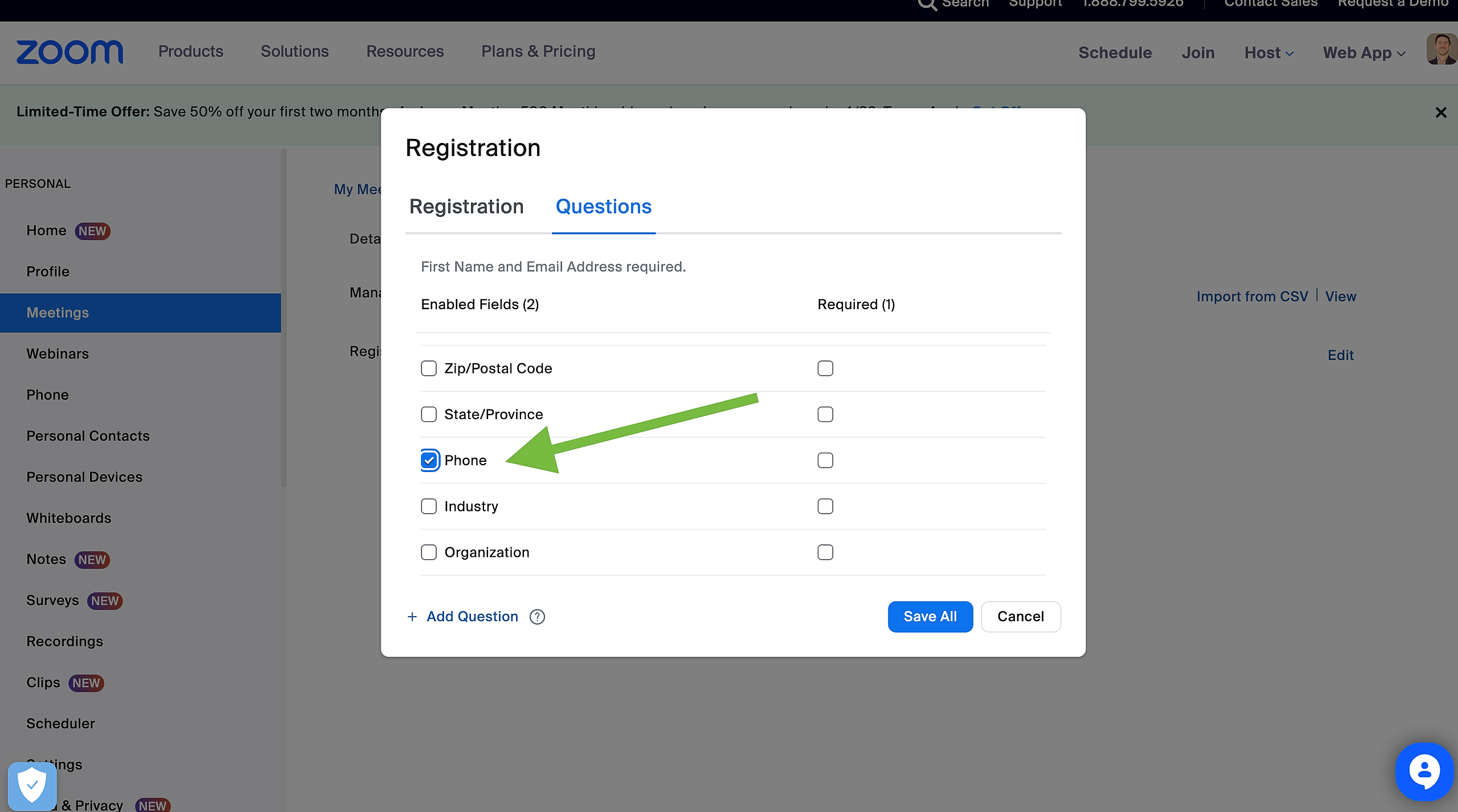
This is essential so that Roezan can pull the registrant info from Zoom.
5. Test And Edit Your Reminders
If you'd like to adjust your reminders for the event, just click the gear icon next to the event.
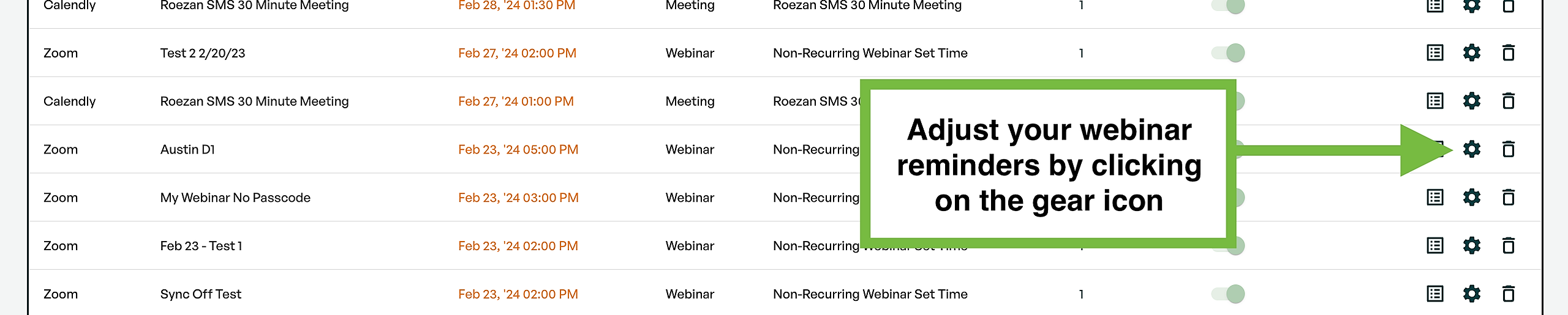
Here you can edit reminders.
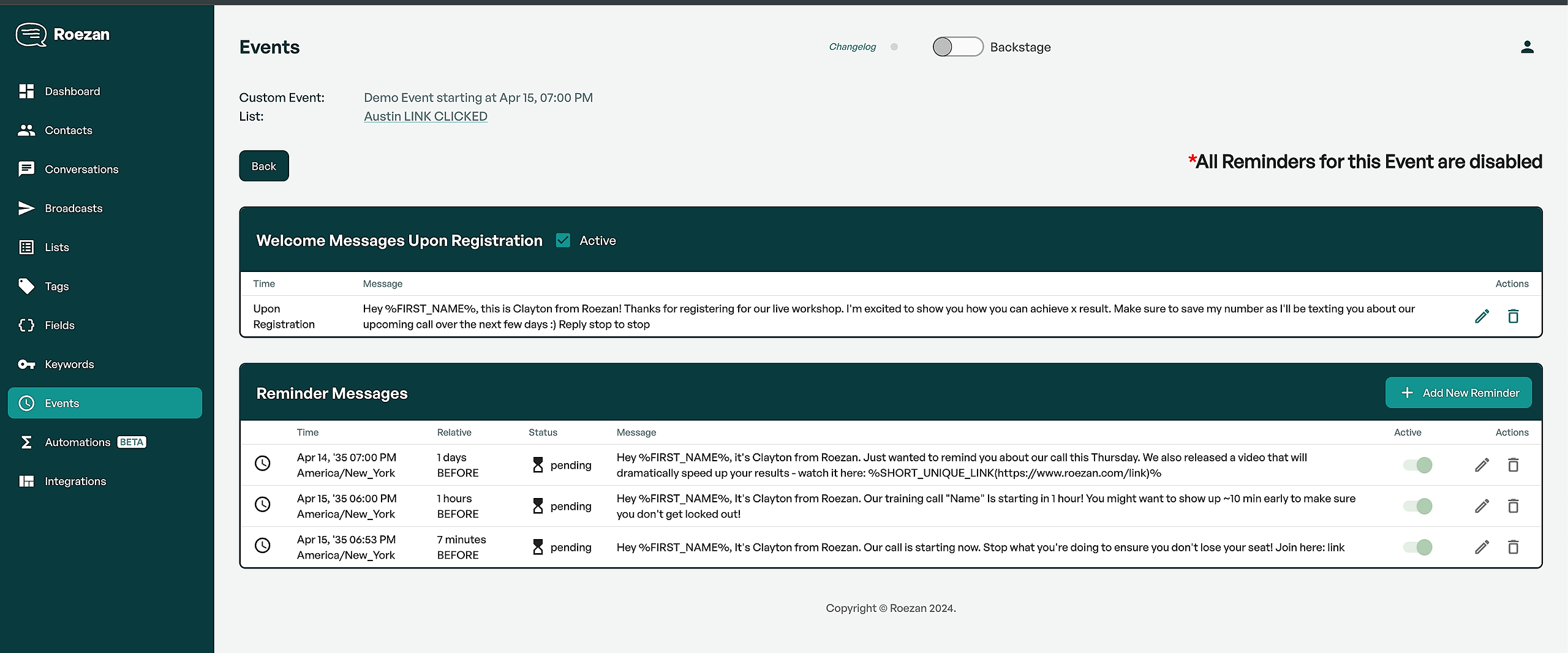
6. Test Your Flow
Make sure to test the flow by registering for your event.
You can see your registrants by clicking on the list icon next to your event.
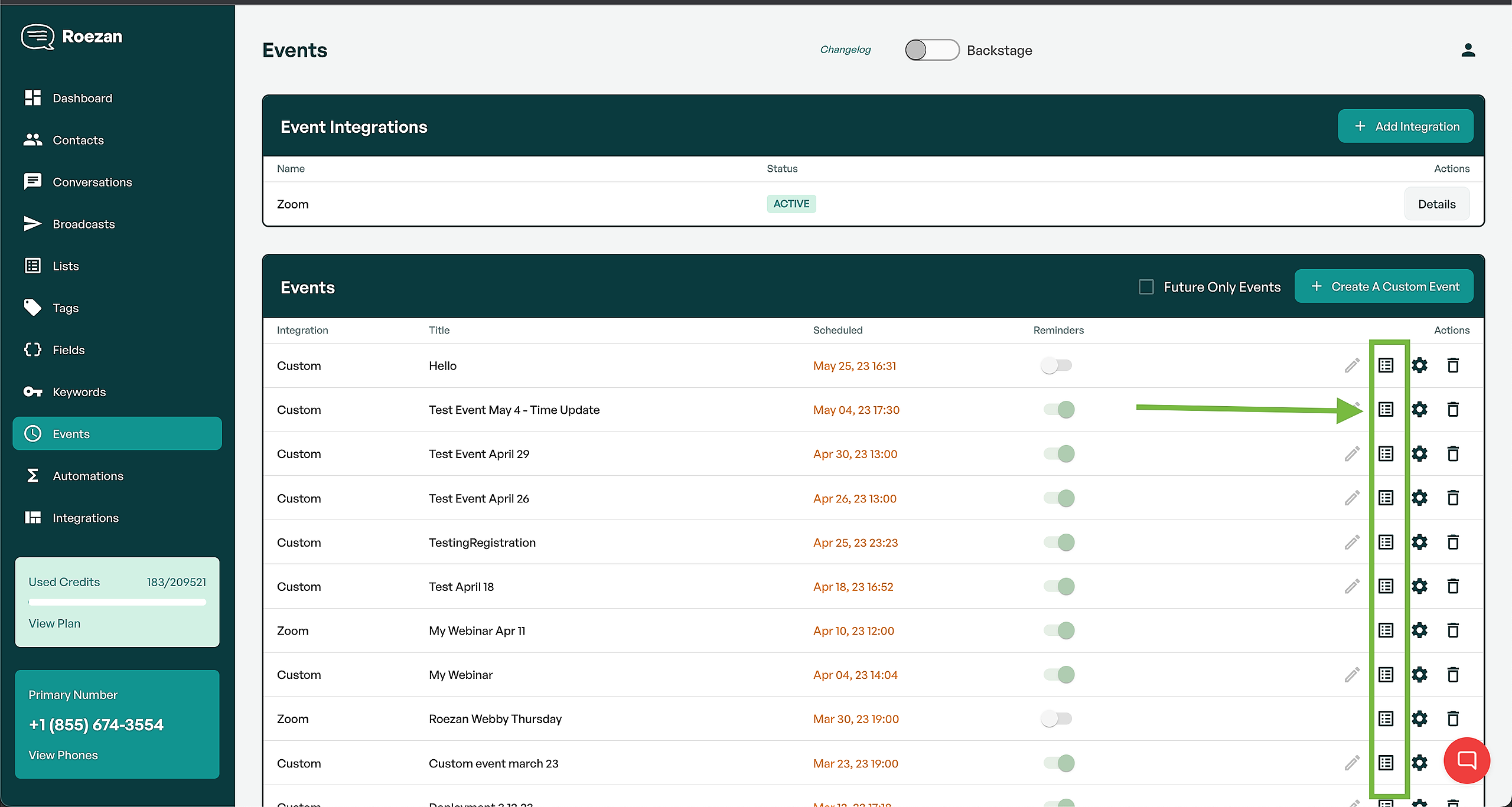
Note: Roezan will only display registrants with a valid phone number. If a contact registers with only their email address, they will not show up in Roezan.
Make sure you receive the confirmation text and everything looks good.
That's it! If you have any questions, let us know via the support widget in the right bottom corner, or book a call with us here.
Troubleshooting
My events aren't showing up, what can I do?
First thing to check is if you have "Sync Events Into Roezan" turned on in the Zoom settings page for the type of event you want to sync.
See this screenshot here:
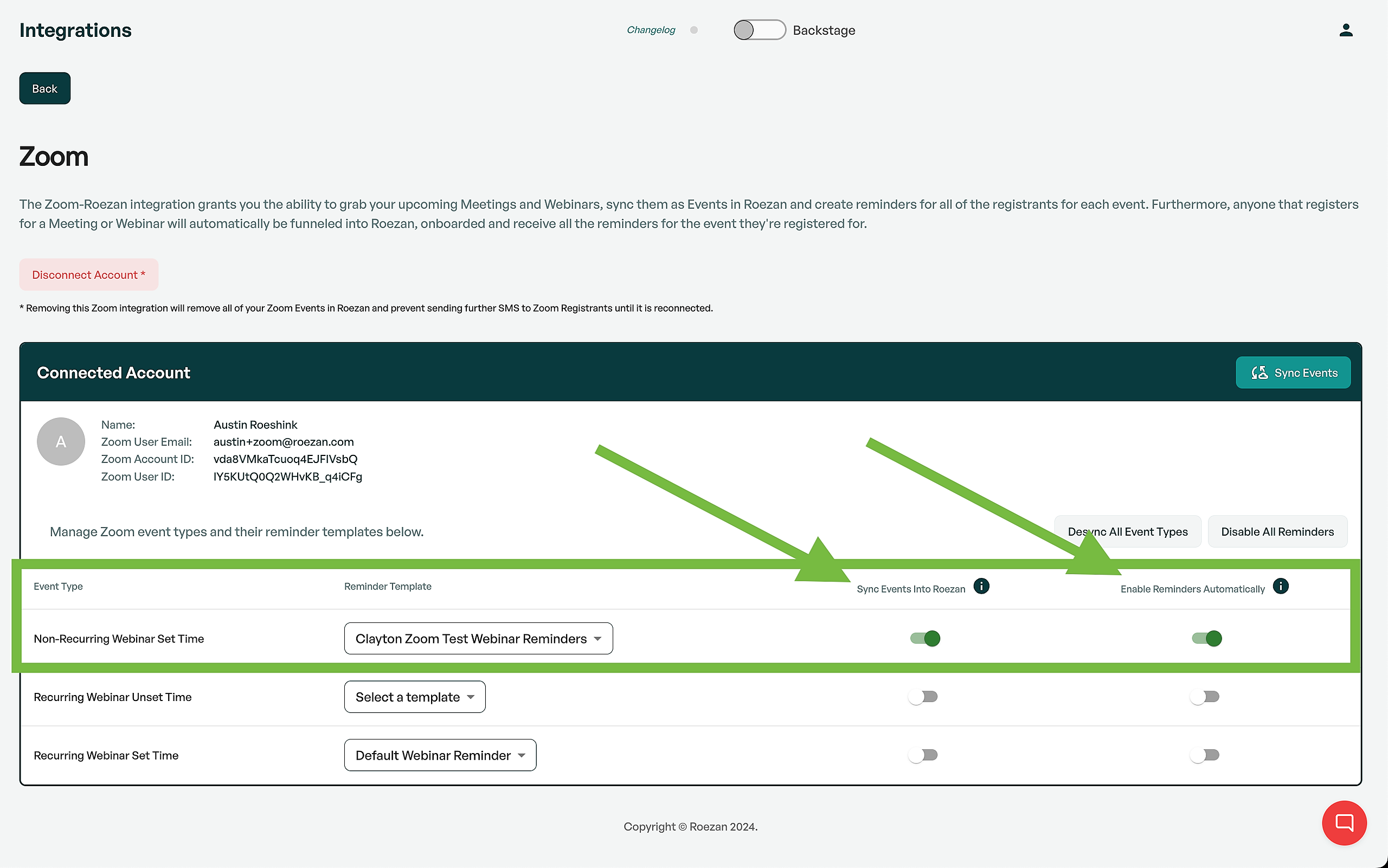
Then you may want to hit the "sync events" button to re-sync your events.