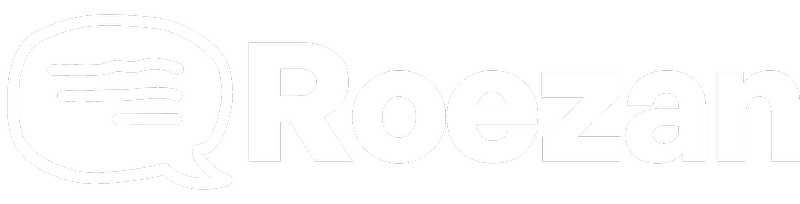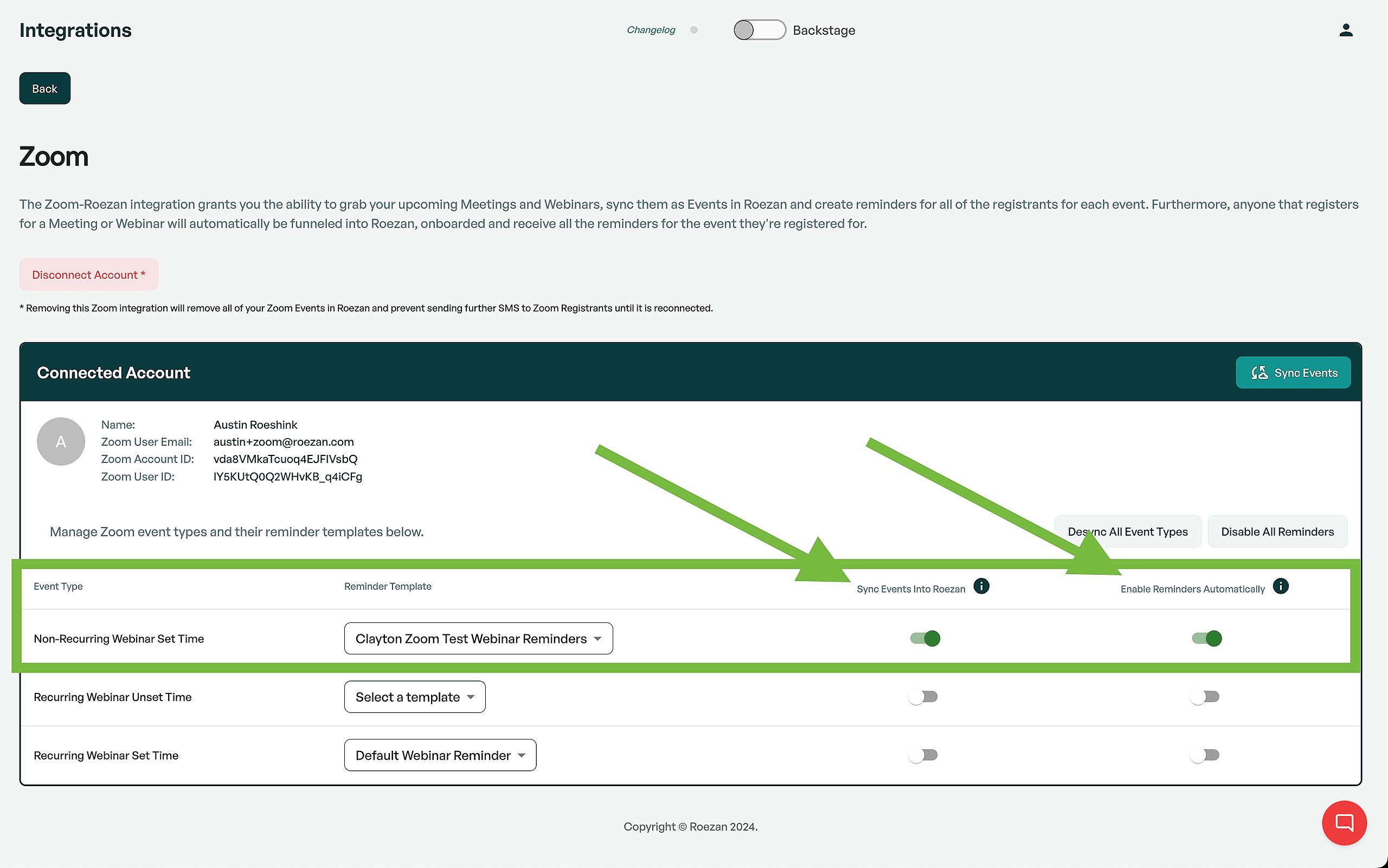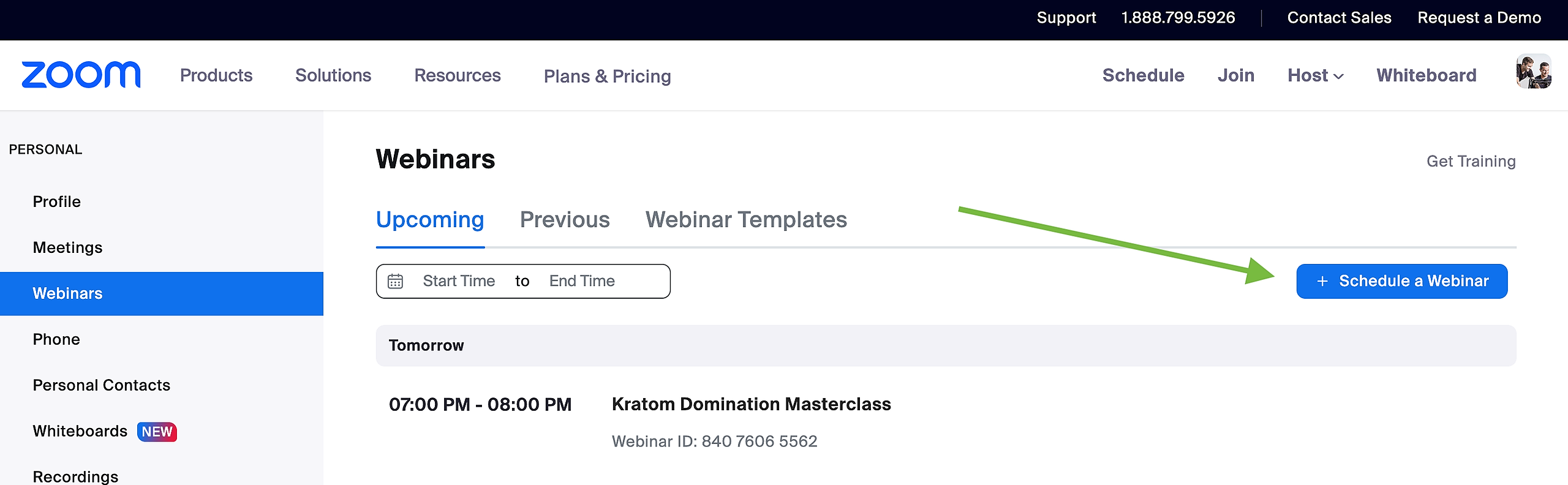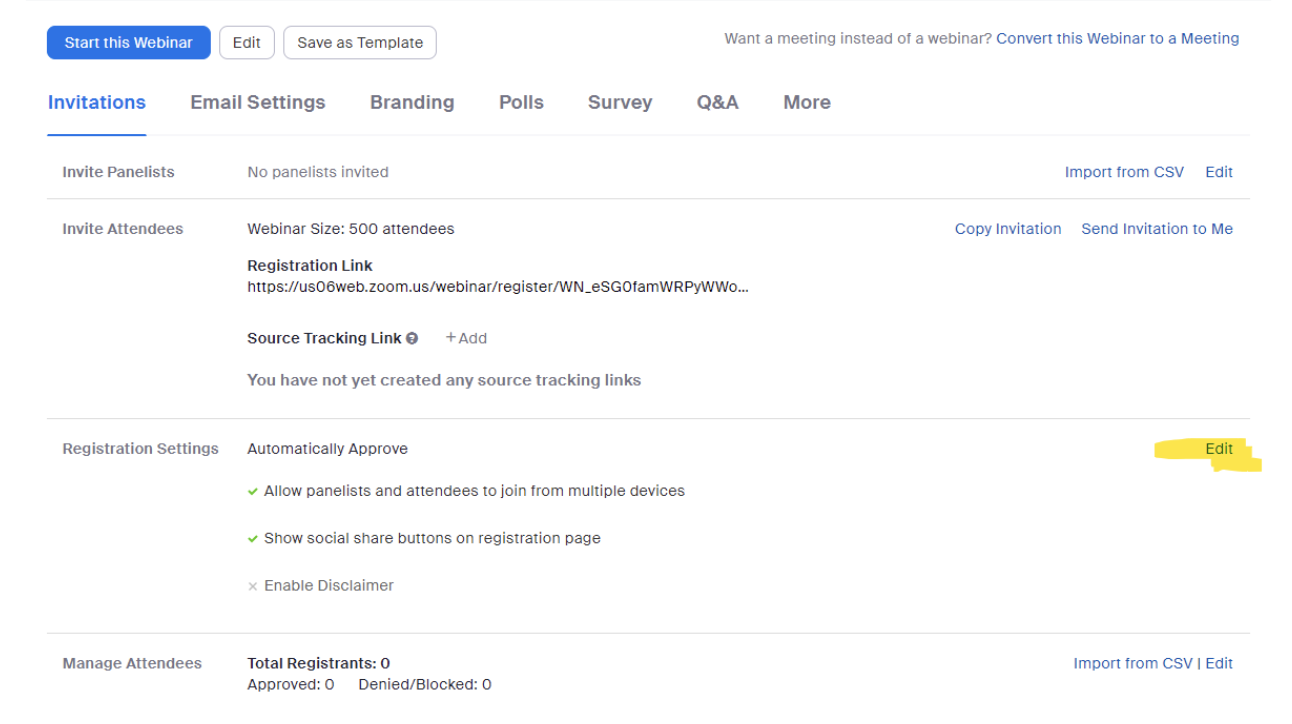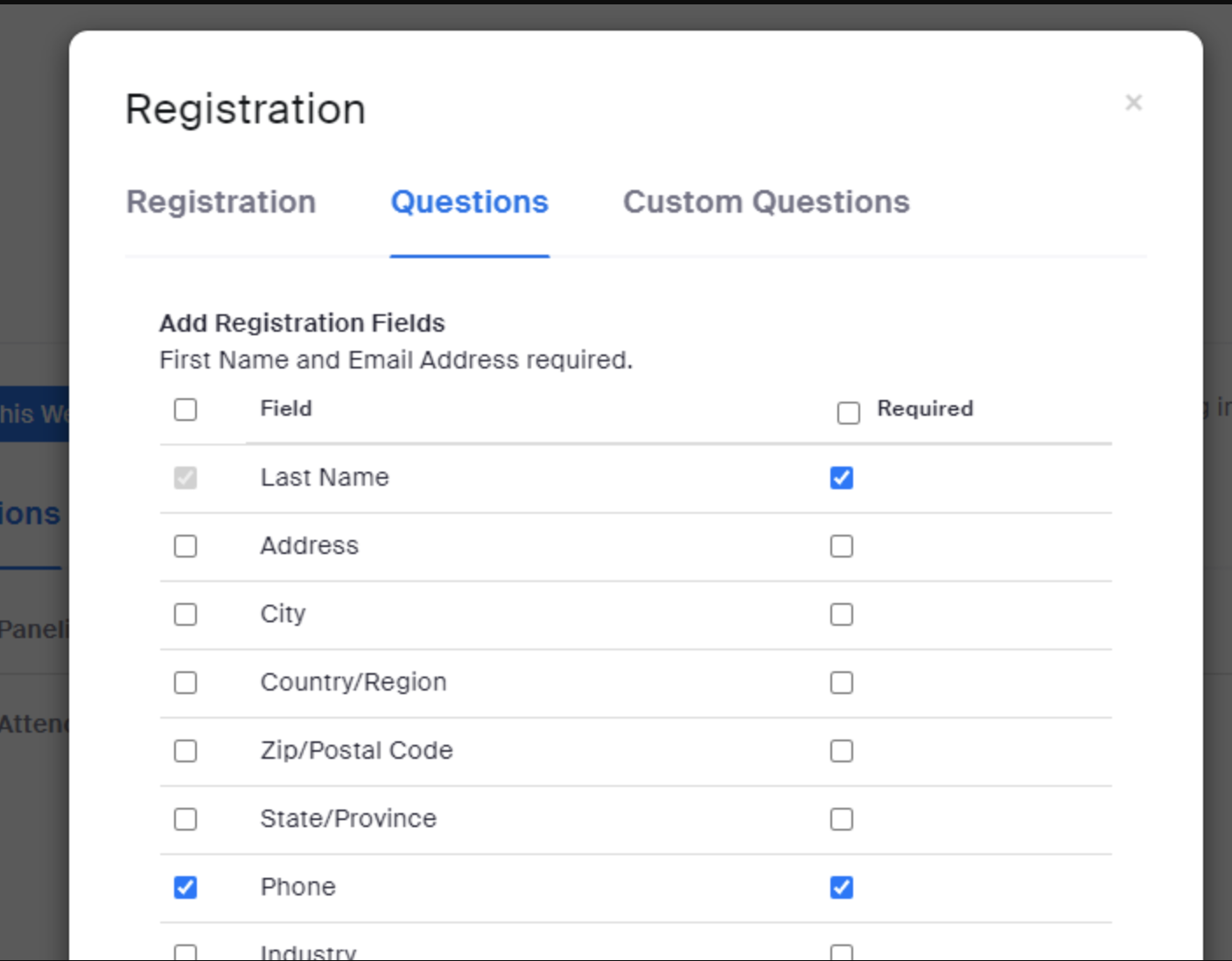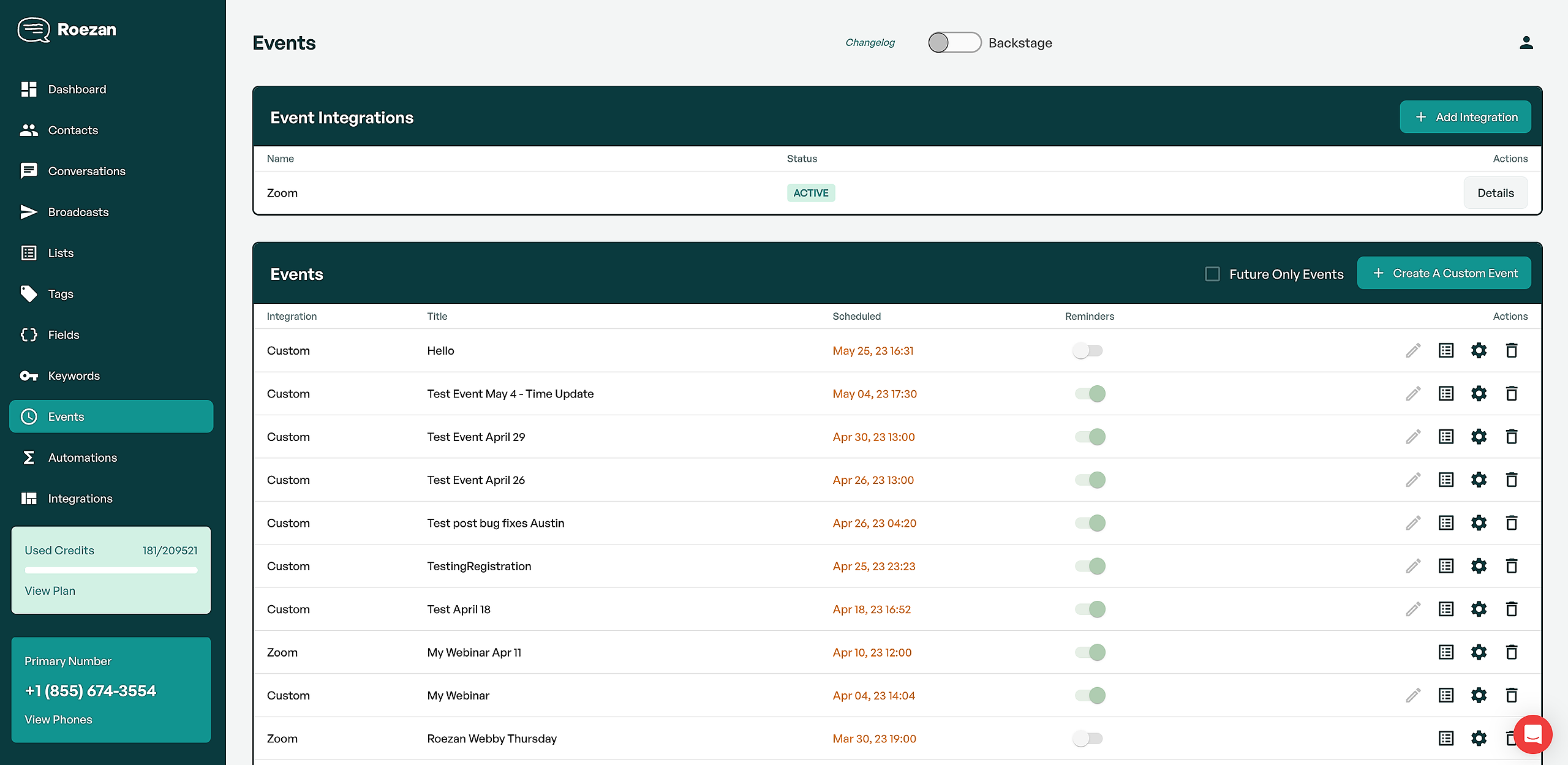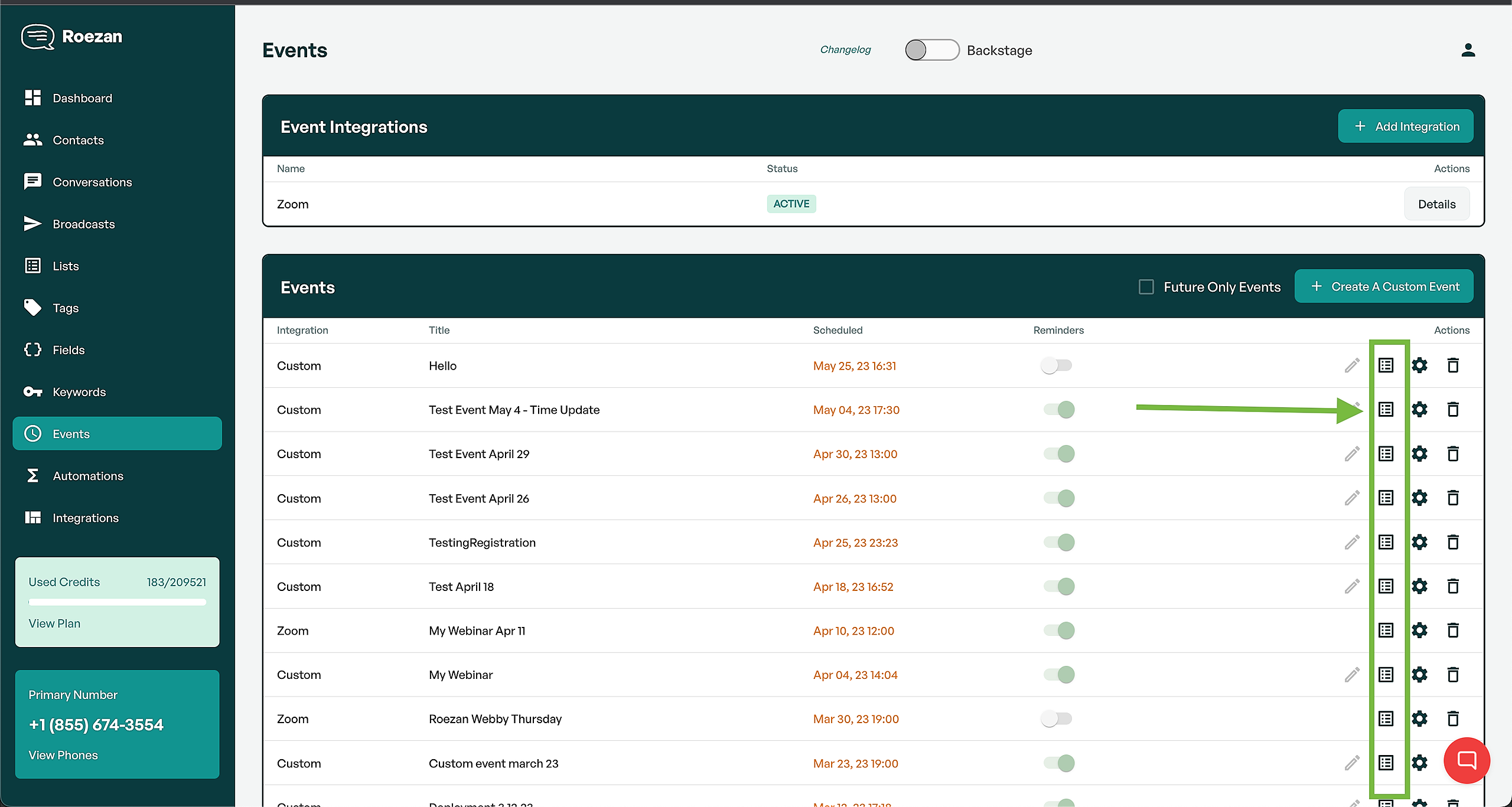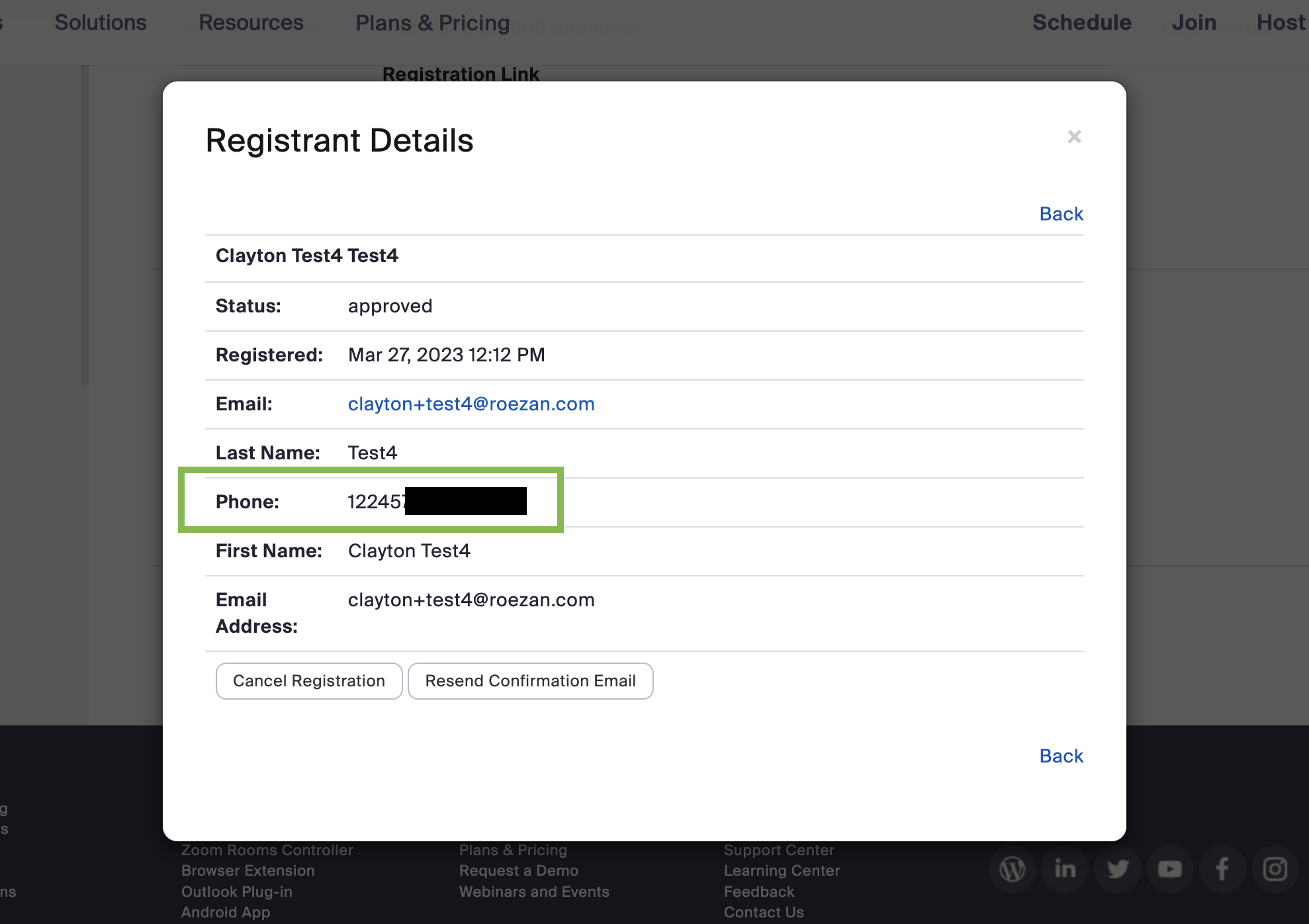You can use Roezan's Events (beta) feature, along with our native Zoom integration to send automatic SMS reminders to webinar registrants.
In this article, we'll show you exactly how to set it up and how it works.
Here's a basic video overview of the process
(Please note we have since this video was made, we updated our interface slightly!)
Connect Your Zoom Account To Roezan
In Roezan, go to Integrations on the left side panel, and then connect your Zoom account.
To get your webinar event to sync, you'll want to turn on event sync in Roezan, depending on the type of event you have set up.
In the above screenshot, you'll see 2 options, "Sync Events into Roezan" and "Enable Reminders Automatically."
Sync Events Into Roezan: When this option is turned on, when you create a new event of that type, it will automatically import the event and registrants into Roezan. They will show up under "Events".
Enable Reminders Automatically: If you have "sync events into roezan" and this off, the event will show up in Roezan but the reminders will be turned off by default. When you turn this on, the reminders will be on by default.
One more note on "Reminder Template": In Roezan, after connecting your Zoom integration, you can create or modify a template to be used everytime an event is created. This is good if you use similar reminders for each event. When the event is created it will use the template, and then if you want to adjust the reminders, you can do so on the event reminder detail page.
Create A Webinar In Zoom
After you have connected your Zoom account in Roezan and configured your sync settings how you'd like them, the next step is to go ahead and create your webinar in Zoom.
Allow Phone Numbers In Zoom
Next, you'll need to update the registration settings to allow for phone numbers.
This is important because this is where Roezan will be pulling the phone numbers from to send the messages.
In Zoom, go to Webinars > Select your webinar
Scroll down to "Registration Settings" and click the edit link on the right-hand side:
Select Phone to allow phone numbers upon registration and click Save:
Customize Your Event SMS Reminders
As long as your Zoom account is connected to Roezan and the event type is turned on, you’ll see your new webinar event appear under Events in Roezan.
You can see and edit event reminders by clicking the gear icon on the right side.
You can now set up reminders to send out to all the registered attendees at specific times relative to the webinar start time.
Using Unique Join Links With Roezans Built-In Link Shortener
To use a unique join link for Zoom webinars, use the: %UNIQUE_JOIN_LINK% variable from the Personalize dropdown in the reminder message creation.
This solves a big problem with Zoom join links as they are long and ugly!
We'll automatically shorten them with our own internal link shortener.
Viewing Webinar Registrants
On the main events page next to your event, you'll see a list icon right next to the actions/ configuration icon. Here, you'll be able to see all current registrants that have provided a phone number.
Note: If the registrants did NOT provide a phone number, or the phone number is not in their Zoom details, they will NOT appear in this list. Roezan pulls the registration details directly from Zoom, so if the phone number is not in Zoom, the contact will not be imported into Roezan.
Troubleshooting
My event is showing up, but my registrations are not.
Please check to make sure that:
- The phone number field is enabled in Zoom (See video tutorial here)
- Phone numbers are being passed into Zoom (By checking the actual registration in Zoom)
We do NOT create contacts without a phone number, so the phone number must be present in the Zoom registration for us to import it.
My Zoom events are not showing up.
If you have any issues seeing your existing Webinar events you can always remove the integration, then re-add the application & go through the SYNC WEBINARS step above.
This will request all the data from Zoom again and freshly create it in the Roezan system.
Do Zoom Webinar Registrants have a unique join link and is it saved for each contact/registrant?
Yes! You can access this by putting it into your Reminder messages with the Personalization tag %UNIQUE_JOIN_LINK%.
There is another tag called %WEBINAR_JOIN_LINK% but this is the general join link and is not unique to each user.
Is there a link-shortening function for the join links (they're very long)?
Yes, we automatically shorten webinar links with our built-in link shortener.
Will new Webinars automatically appear and be created as Events in Roezan?
Yes, as long as that event type is turned on in your Zoom settings.
I have more questions.
If you have any questions, you can contact us at https://roezan.com/contact and we'll get back to you very quickly (we are passionate!)