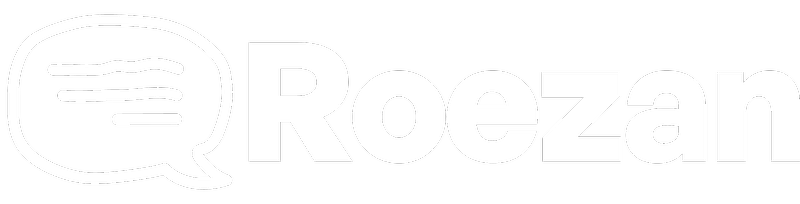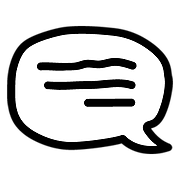Roezan App & Features
Roezan SMS Automations
Create SMS sequences, SMS autoresponders, and more!
Last updated on 05 Nov, 2025
Roezan's Automations allow you to automate your text messages, create text message sequences, autoresponders, and a lot more.
Here's what you need to know:
Create An Automation
Create an automation by going to automations and clicking "Create Automation"
You can give it a name and determine if you want to allow single entry or multiple entry.
Single Entry: This means that contacts are able to enter the automation ONLY 1 time.
Multiple Entry: This means contacts are able to enter the automation multiple times, if they meet the trigger conditions.
Create A Trigger
A Trigger is the event that happens that starts the automation.
The most common trigger would be when someone is added to a list, or when a tag is added.
However, there are a handful of ways that you could start an automation:
Triggers:
Receive Message
Contact Tag Added
Contact Tag Removed
Contact Subscribed To List
Contact Unsubscribed From List
Contact Field Updated
Contact Clicked A Link
Create An Automation Step
An automation step is something that happens in the sequence.
The most common uses here is to send a text message, and/or wait for a period of time before sending another message.
Here are the available steps:
Send A Message (Includes SMS and MMS)
Update A Contact
Wait (For a Period of Time)
If/Else (Conditional)
Add A Tag
Remove A Tag
Subscribe To List
Unsubscribe From List
Conditionals
Sometimes you want to wait to see if a contact took an action, and send them down a different path based on what they did.
You can do this by using an "If/Else" Step.
The most common cases here is to check and see if they were added to another list, or a tag was added for example.
But there are lots of options for conditionals:
Is Day Of The Week
Is Not Day Of The Week
Field Contains Text
Field Does Not Contain Text
Field Is Greater Than
Field Is Less Than
Contact Clicked A Link
Contact Does Have Tag
Contact Does Not Have Tag
Contact Is Subscribed To List
Contact Is Not Subscribed To List
Turning Automations On/Off
You can turn automations on and off from the main automations screen.
Turning an automation ON: This allows contacts to enter the automation.
Turning an automation OFF: Contacts cannot enter/start the automation. Existing contacts will be frozen in their current step.
Please note that if an automation is turned off, and subsequently turned back on, the current step the contact is in will re-start. For example, if a contact is currently in a 1 day wait period when the automation is turned off, when the automation is turned on it will re-start that 1 day wait from the beginning.