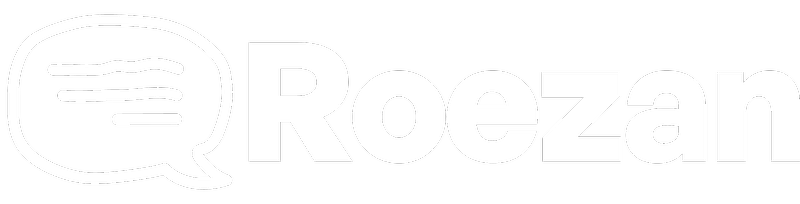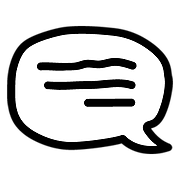Integrations
Ontraport Integration
How to send SMS from Ontraport with Roezan's integration.
Last updated on 05 Nov, 2025
Ontraport doesn't have the most seamless integration process but where there's a will there's a way!
This integration will require a little bit of technical knowledge or the help of a developer.
Ontraport automations allow the use of HTTP Webhooks which is how we'll have to connect the two platforms. For an overview of Roezan's publicly exposed API methods, visit this link for documentation:
https://app.swaggerhub.com/apis-docs/RoeZan/roezan/1.0.0#/
Authentication is currently Basic Auth, requiring you to use your Roezan account's email and password in a base64 encoded format.
If you need help with this, go to the link below and "encode" your credentials in email:password format (for example, testing@example.com:securepassword)
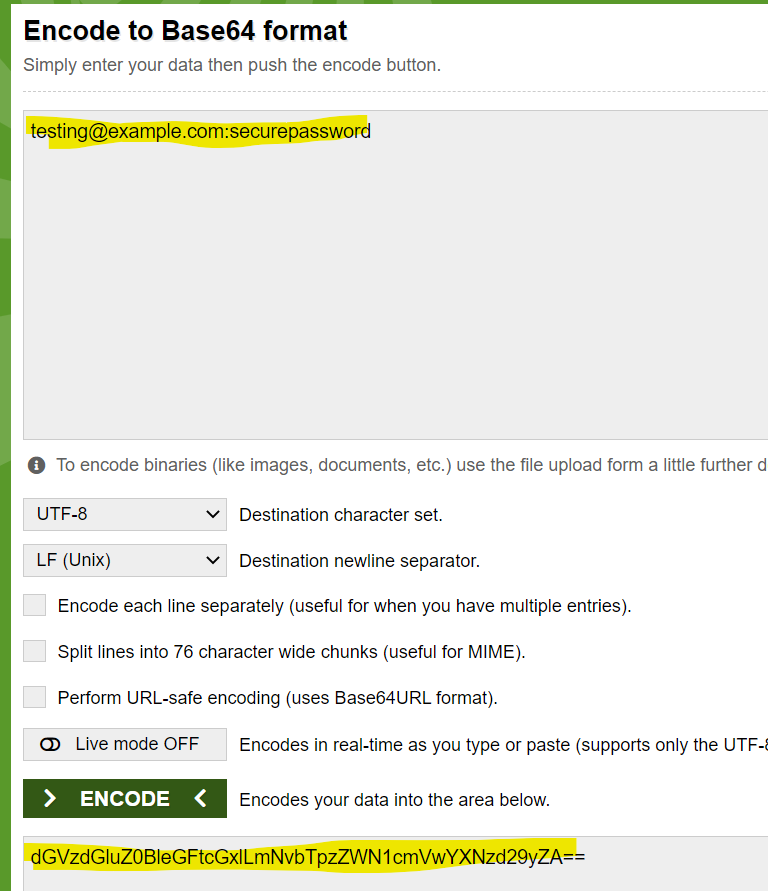
The second box with the string of random characters is the value we're interested in for Authentication. We'll be using this once we build out the Webhooks in your Ontraport Automations
To get started, follow these steps:
Crack open an Ontraport automation that you want to integrate
Add a Webhook step where you deem it's appropriate - go to the Advanced tab and select "Webhook"
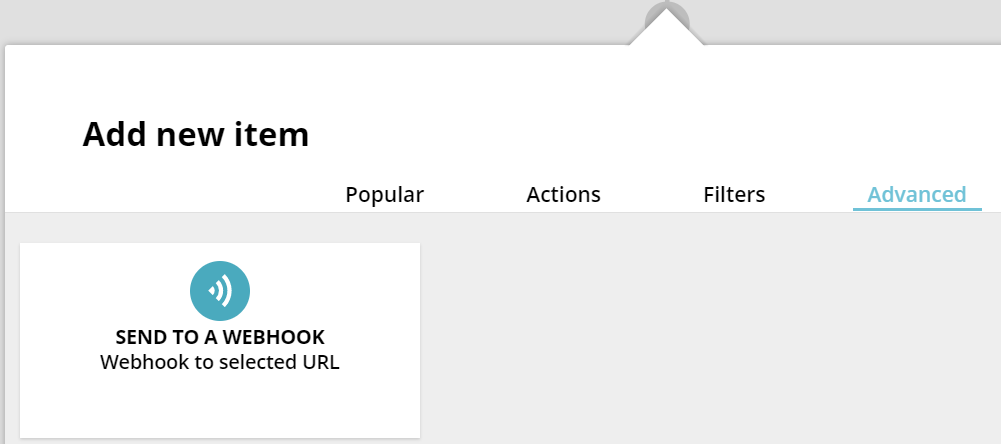
Select the Webhook step and focus on the left sidebar that is open
Specify the Webhook URL. This is going to be composed of two parts:
The base API URL which will be "https://app.roezan.com/api"
The Endpoint subpath, which depends on what action you're taking but will be something like "/integrations/message/send" (this sends a message). These can be seen in the Roezan documentation here:
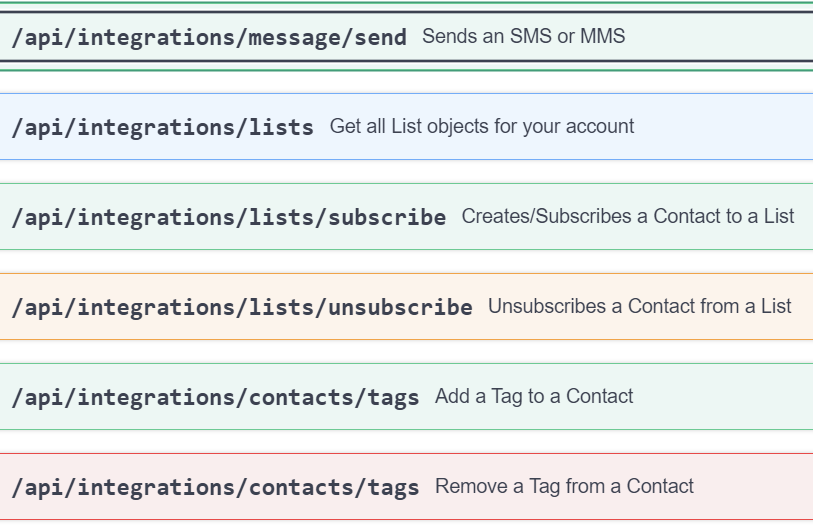
The end result looks like this:
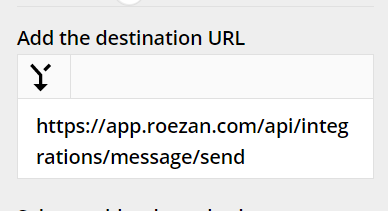
Select the HTTP POST method that corresponds with the action you're taking (e.g. POST, GET, DELETE).
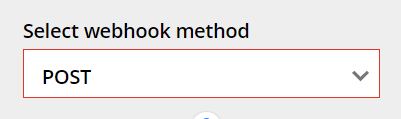
You'll find this in the Roezan API documentation
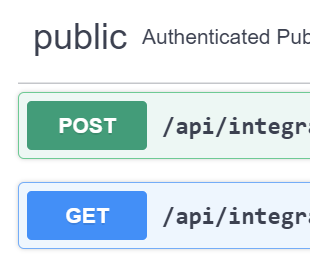
Add the appropriate HTTP Headers. The bare minimum here is Authorization and Content-Type, where Authorization is the base64 encoded email/password value from above (*note: the value must be preceded by "Basic" first), and Content-Type is "application/json"
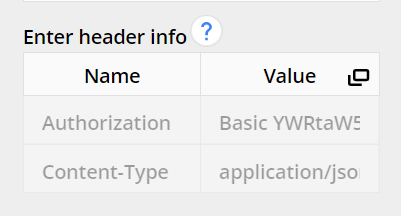
If you are sending data in the request you'll put that in the "Add the data to send" section. You'll find examples under the Roezan API documentation under the "Request" section
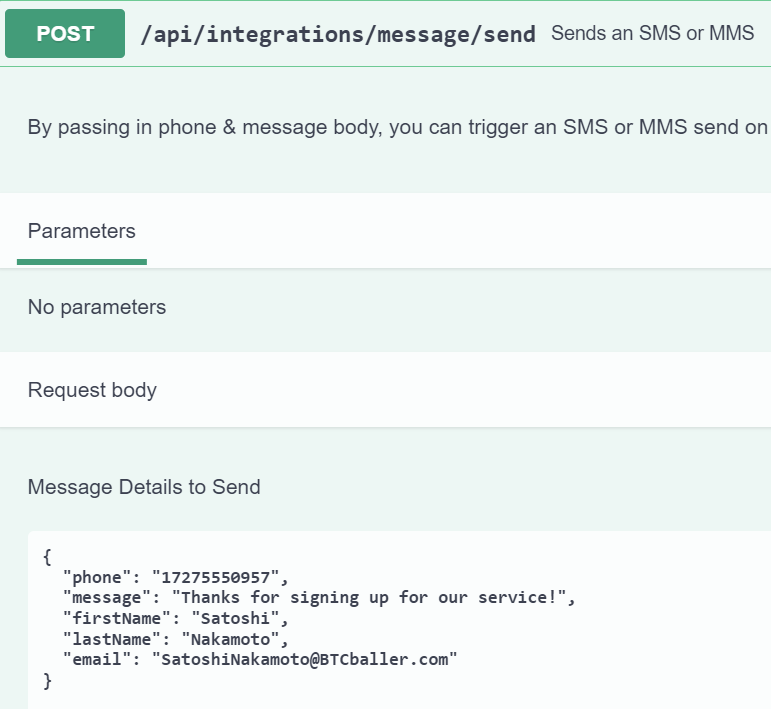
Here's an example of sending a message to a Contact
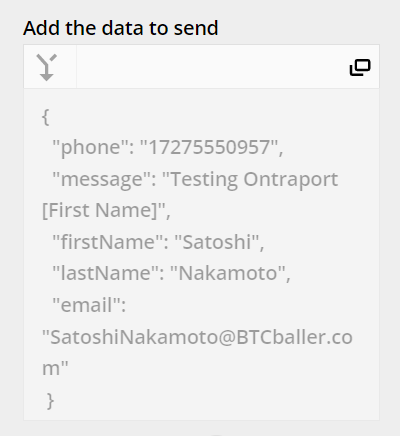
You can add any Ontraport "merge fields" to customize things in the request. See that "[First Name]"? That will use the Contact's first name from Ontraport in that message. Simply select the "merging" arrow at the top left of this section to see your options
Lastly, give your Webhook a description so that you can know what is happening at that step in your automation
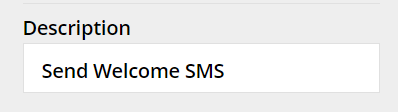
And that's it! A little bit of work is involved, but overall it's not a terribly complicated process. This is the only solution, currently, to integrate Ontraport with Roezan, but we'll update this article should that change in the future.
One last piece of advice: TEST! Create your automation, add yourself to it and ensure that you receive the text messages appropriately! As with anything semi-technical, there can be mistakes, and fixing them before you send a big batch of contacts through the automation can save you a lot of time, heartache, and lost profits!