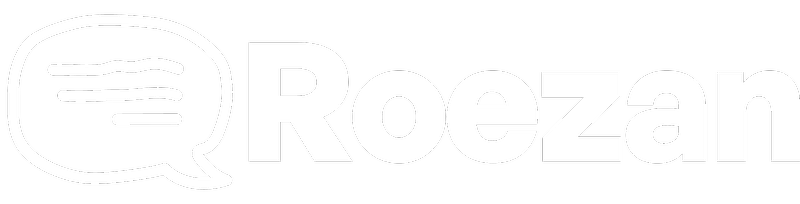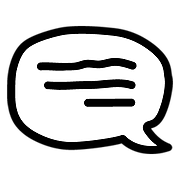Calendly Integration - Getting Started With Event Text Message Reminders
Integrations
Calendly Integration - Getting Started With Event Text Message Reminders
How to set up automatic Calendly Event SMS reminders with Roezan
Last updated on 12 Nov, 2025
In this age of distraction, it's vital to have text message reminders for your booked calls and meetings.
With Roezan's native Calendly integration, you can set up automatic, customized text message reminders for each event type that you have.
This helps increase the show rate and reduce no shows dramatically.
The Roezan integration allows for some great advantages:
SMS comes from your phone number, not a generic number
Recipients are able to reply (2 way communication) For example, if you want to confirm the appointment "Can you reply here to confirm you'll be coming" you can now receive replies
Flexibility in messaging (longer messages, merge fields, MMS, and more)
Here's how to set it up:
Video Instructions
Connecting Calendly
Connect Calendly by going to Integrations > Calendly and connecting your Calendly (paid) account.
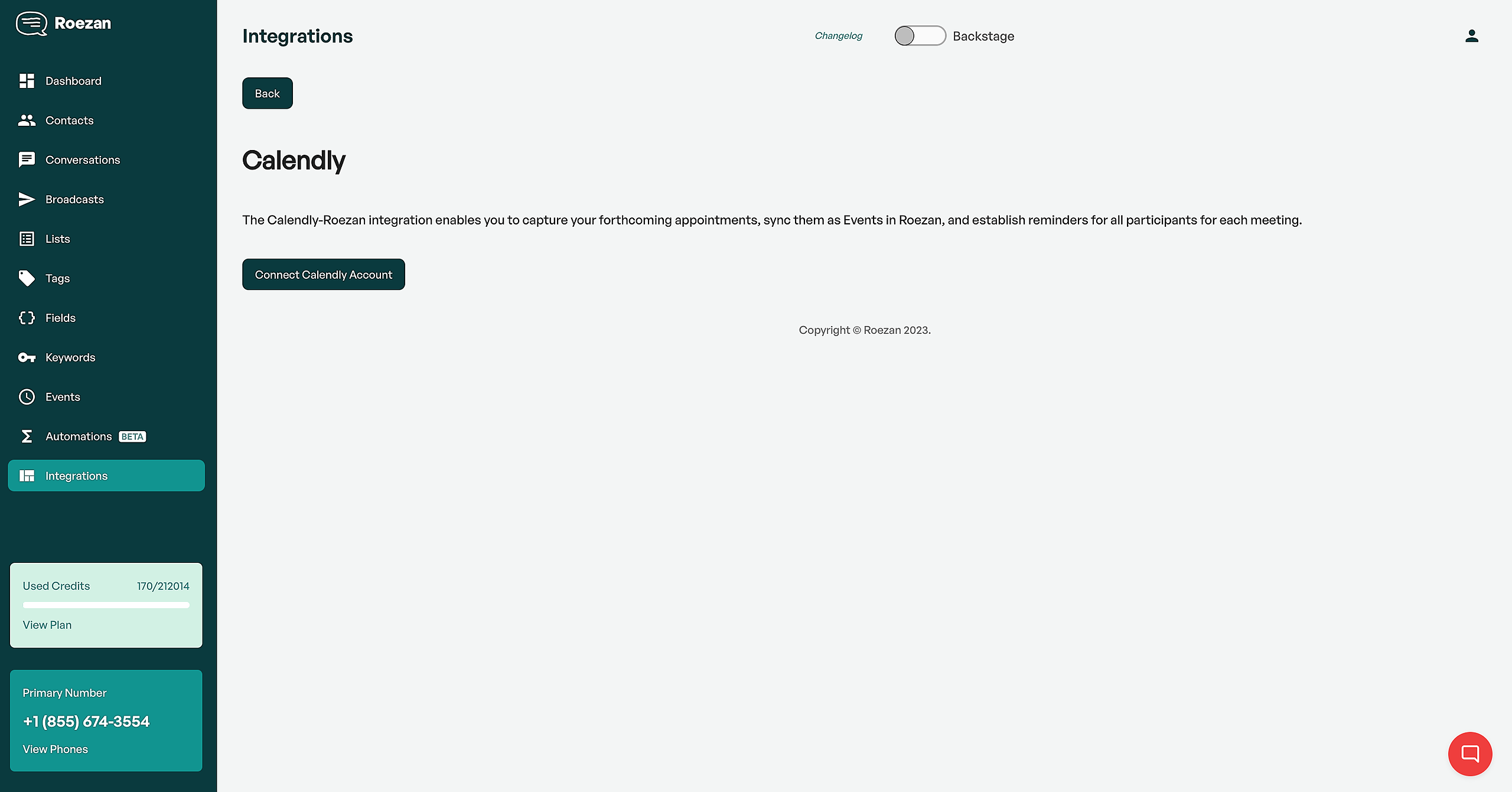
Notes:
The integration supports 1 main Calendly account, however it supports multiple users. For example, if you have a Calendly team account, the admin of the team can connect and all the users on that team will be able to sync.
You must have Calendly Pro / a paid Calendly account. (This is a requirement on Calendly's end, not forced by Roezan).
Add Phone Field To Your Event
You can only send SMS reminders if you collect a valid phone number, so make sure your event has a phone number field:
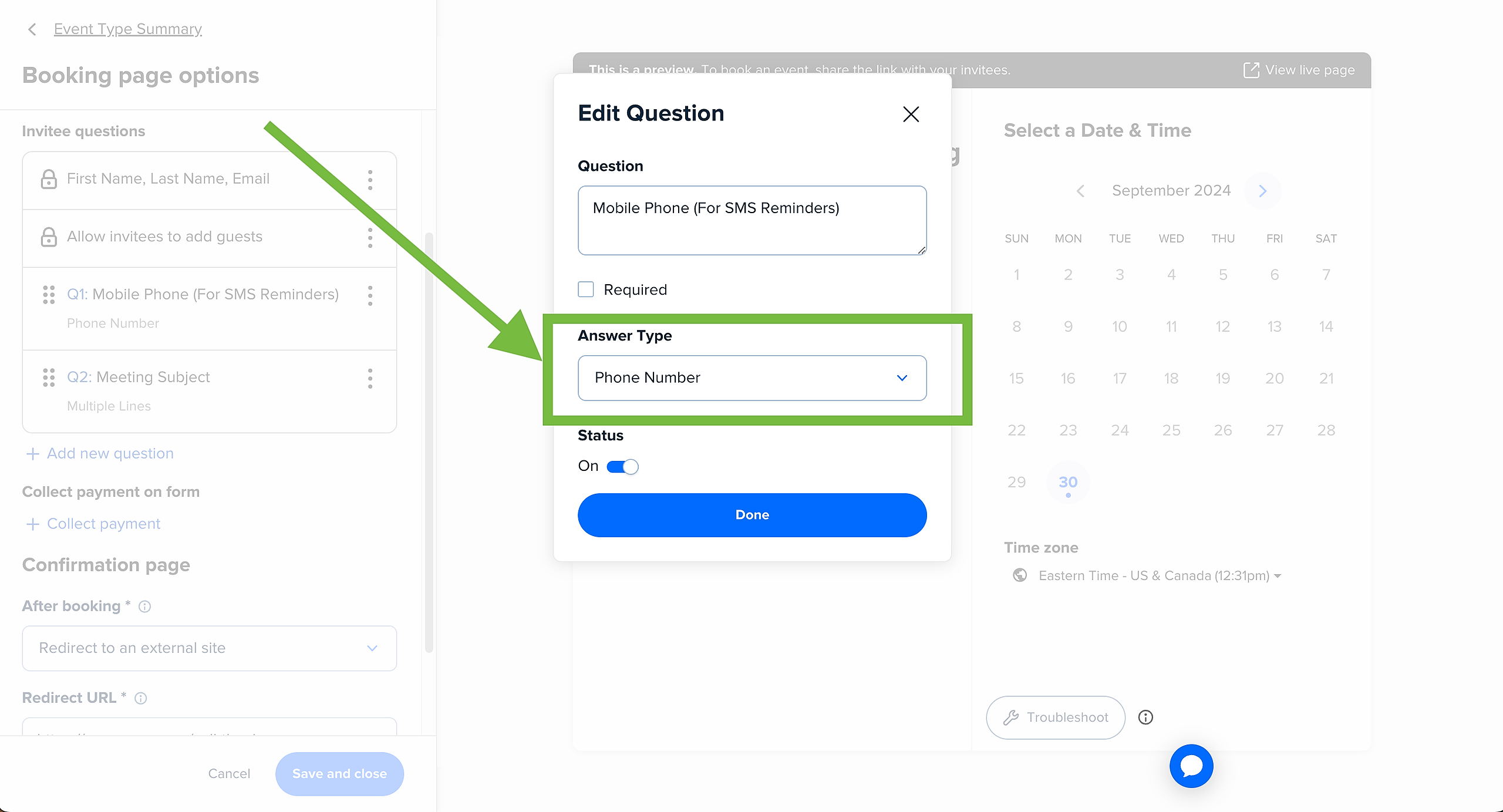
The "Answer Type" must be "Phone Number" in order for it to work.
Creating Event Reminder Templates
With Calendly meetings, you may have different event types that require different types of reminders.
For example, you may have a discovery call that has certain instructions / reminders, and a post-purchase onboarding call that has different instructions / reminders.
That's why we created the concept of "event reminder templates"
Event Reminder Templates are an easy way to create a set of custom confirmation & reminder messages that will be auto-applied to new events.
You can create an event reminder template on the Events page by clicking "Create A Customer Reminder Template"
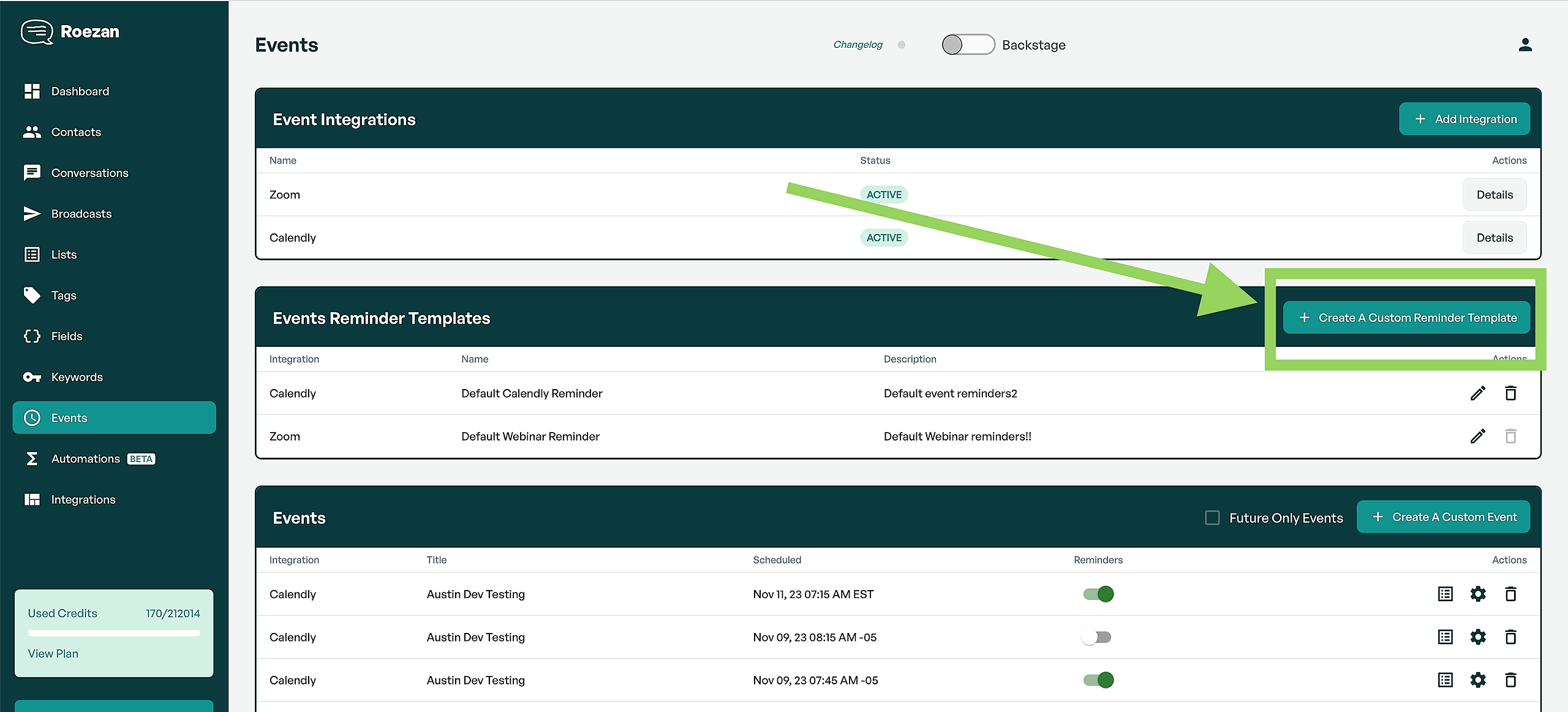
Then on the template creation screen, you can customize the reminders.
You can set both a "Confirmation Message" that will be sent immediately when the event is created, as well as time-based reminders leading up to the event.
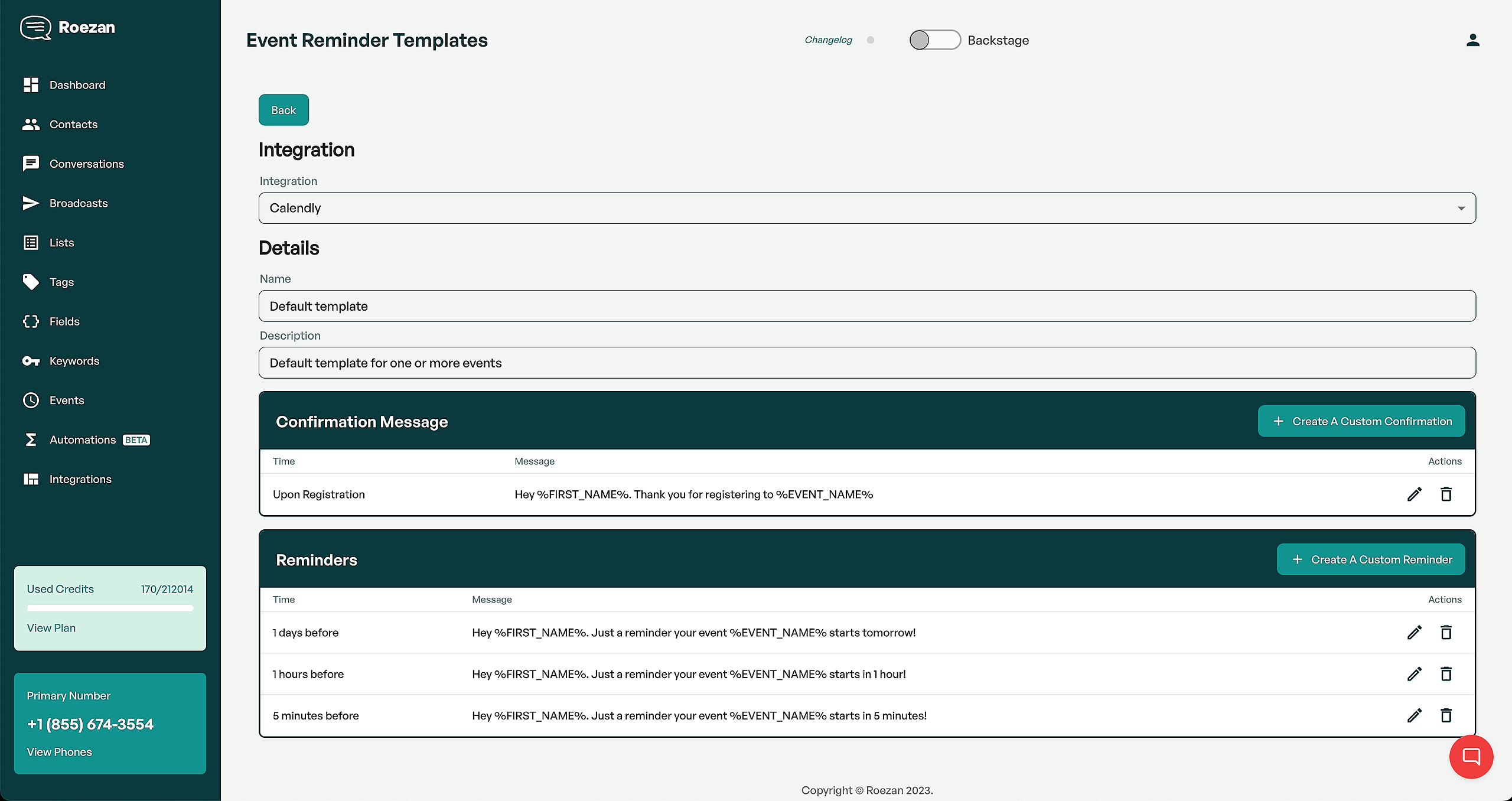
When you're done, you can set the event type to the corresponding template on the Calendly integration setting page:
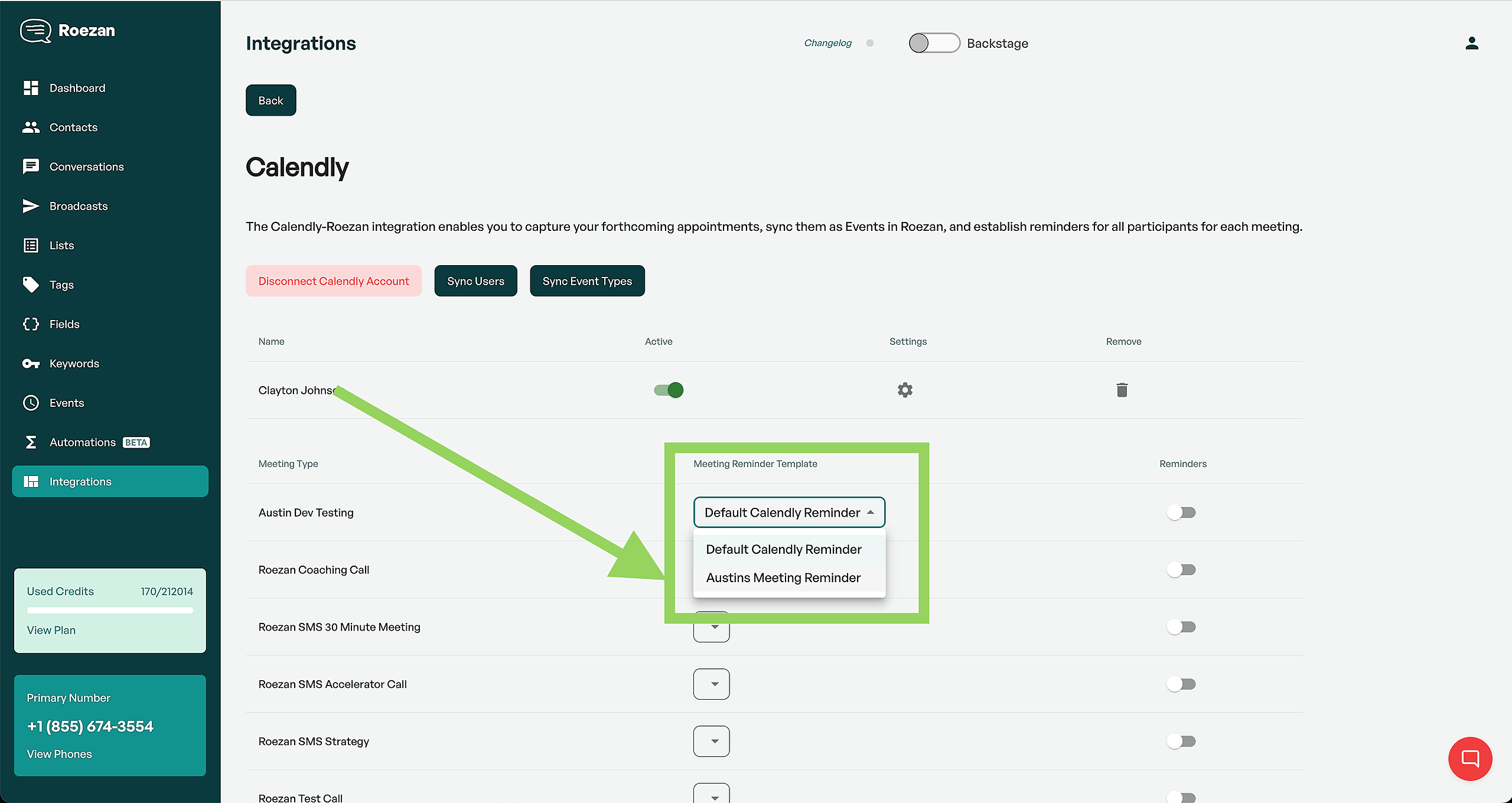
Syncing Events
Select the button "Sync Events" and then choose the events you would like to sync. This will turn on reminders for these events.
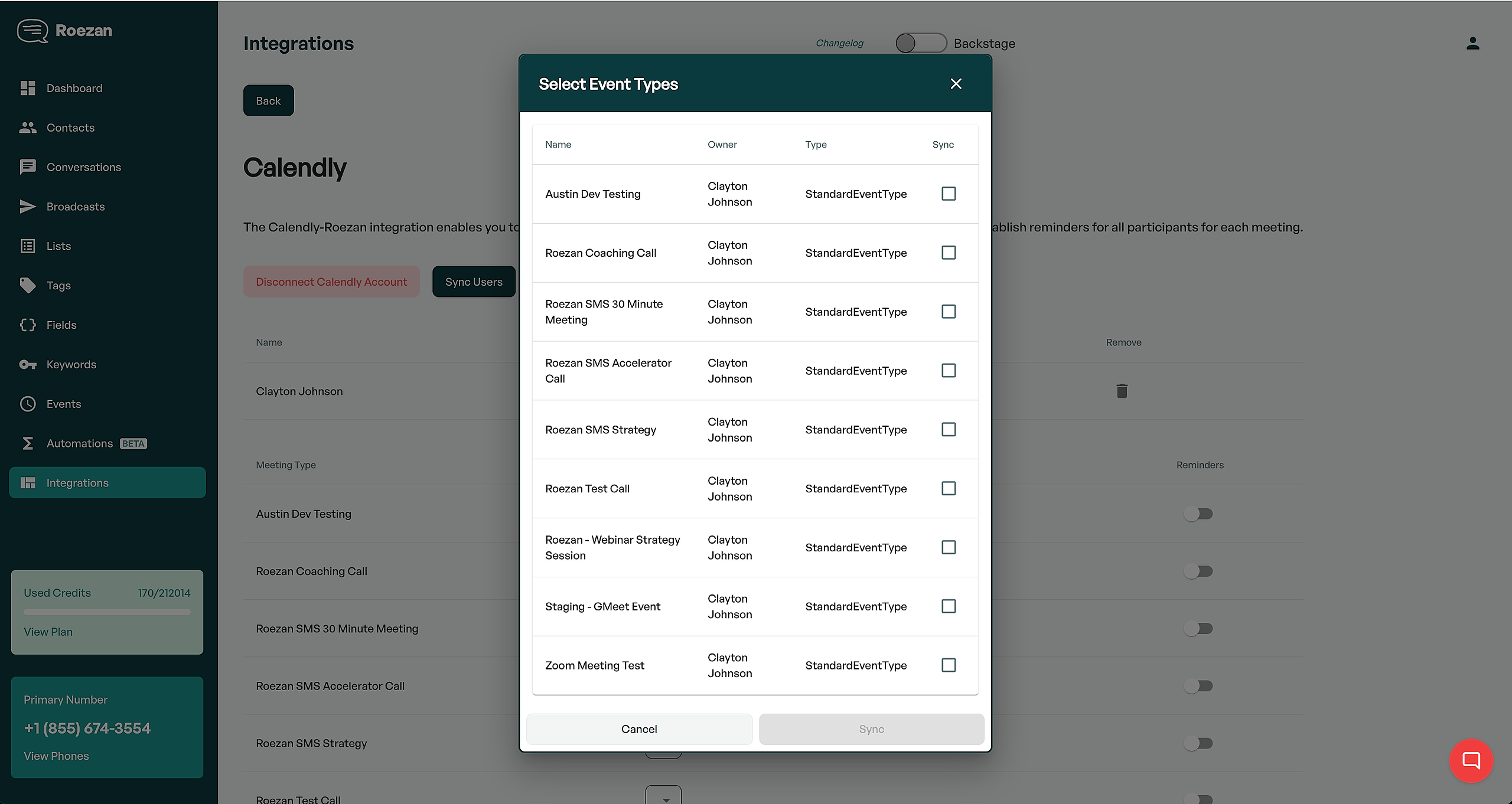
Shared Events & Round Robin Events
For shared events like Round Robin to appear, you'll need to add the event to a Team Page and have an explicit host assigned to the event.
Shared event types (such as Round Robin or Collective event types in the "Shared With You" section) are not displayed when listing all organization event types unless they are tied to a Team Page.
When listing user event types, shared event types only appear if the user is explicitly listed as a host. Shared event types function differently from team and personal event types since they are not tied to a specific landing page.
Learn more about Team Pages in Calendly.