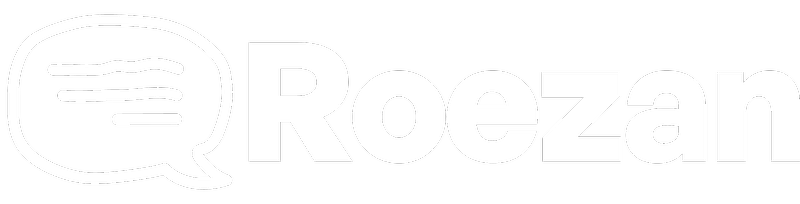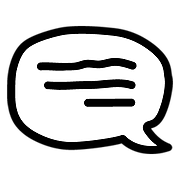Integrations
Add A Phone Number To Zoom Webinar Registration
Allow Phone Numbers with Zoom Webinars.
Last updated on 05 Nov, 2025
If you want to use Roezan's native Zoom integration for webinar reminders, you'll need to update Zoom's registration fields to allow for phone numbers.
This is important because this is where Roezan will be pulling the phone numbers from to send the messages.
Add A Phone Number To Zoom Webinar Registration Tutorial
In Zoom, go to Webinars > Select your webinar
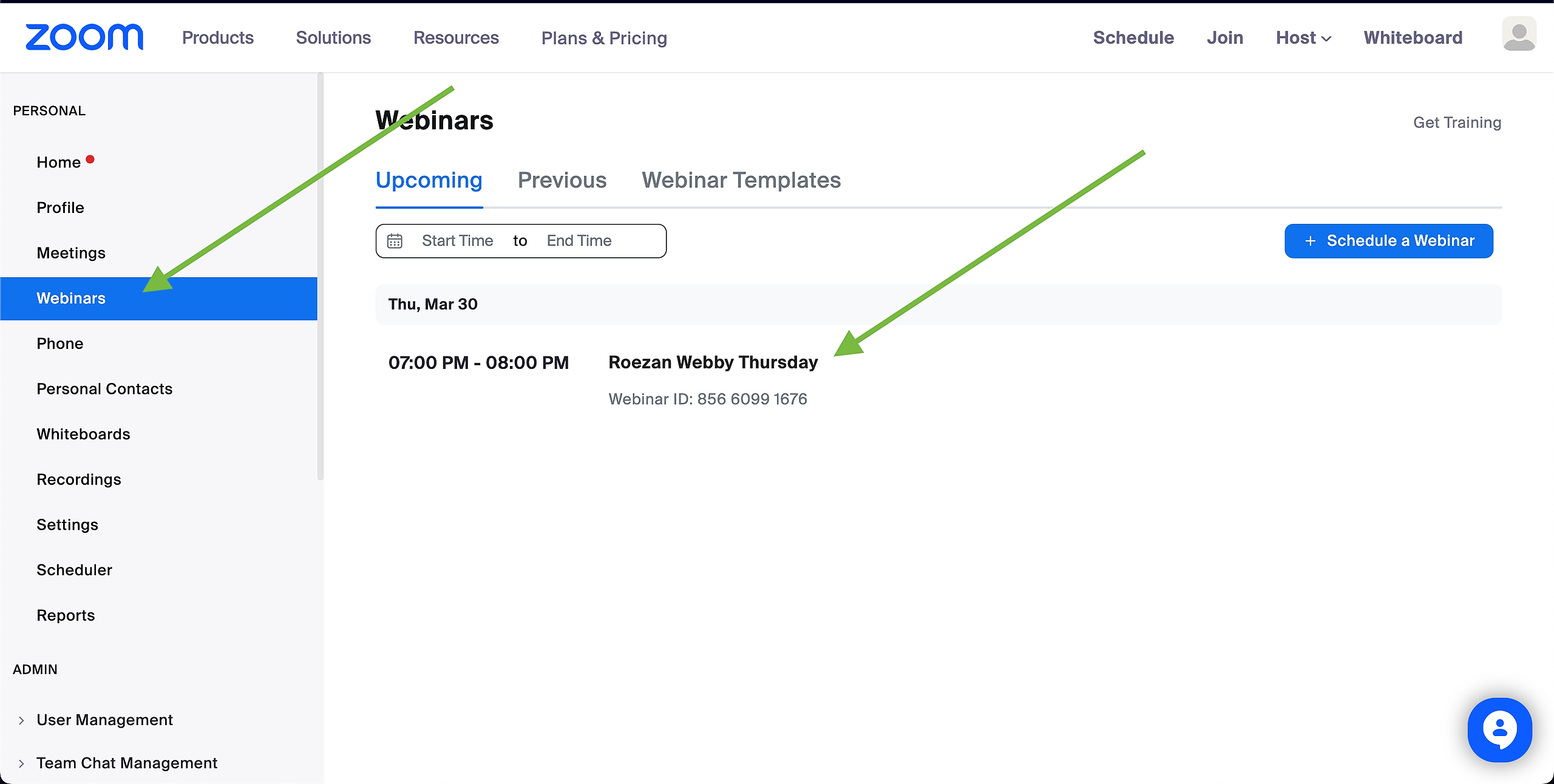
Go to "Invitations" then scroll down to "Registration Settings" and click the edit link on the right-hand side:
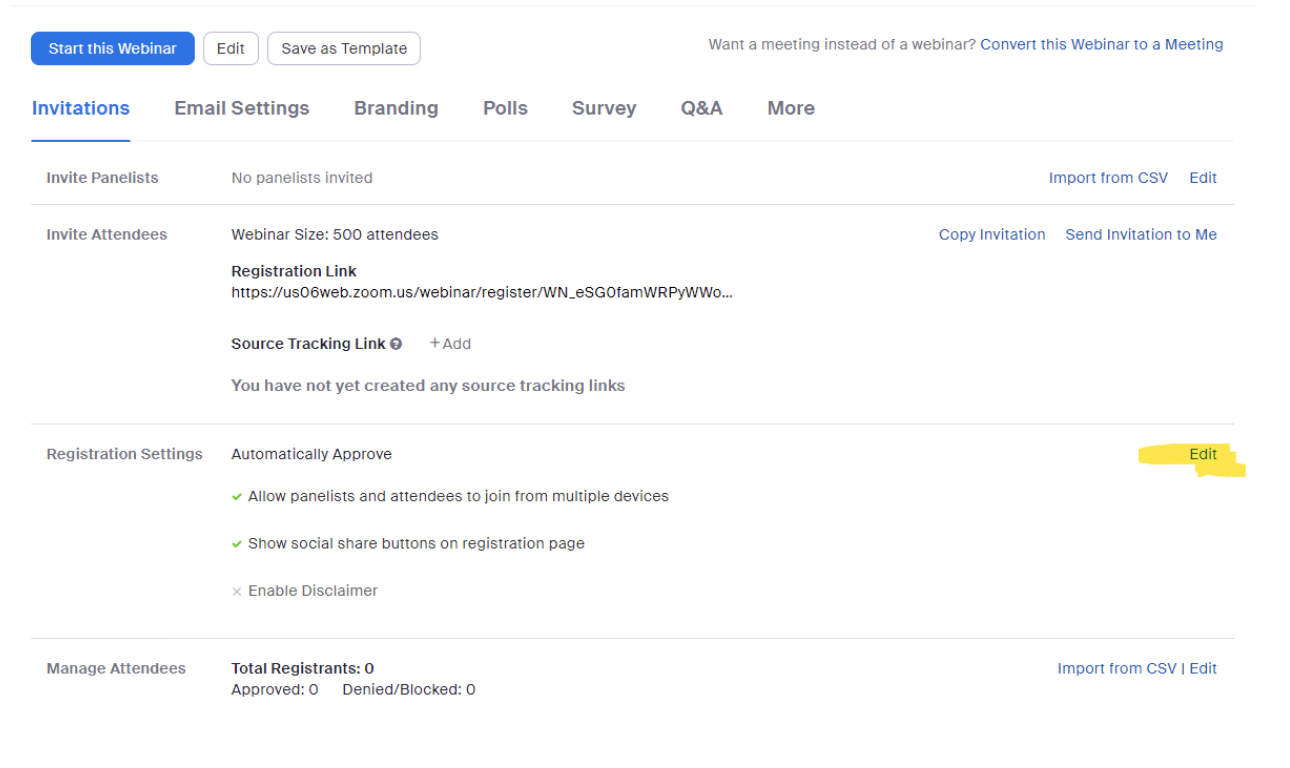
Select Phone to allow phone numbers upon registration and click Save:
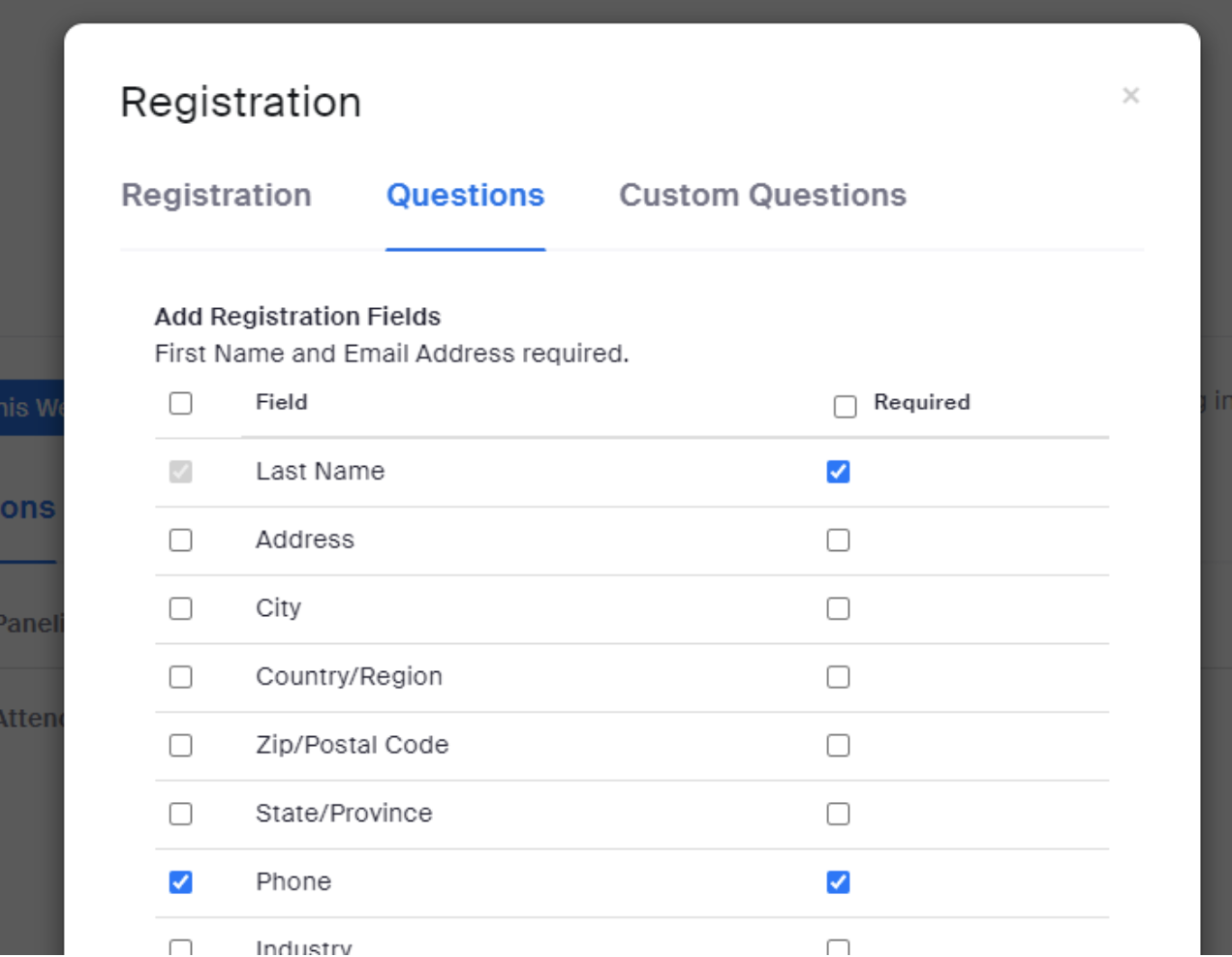
Testing To Make Sure Phone Numbers Are Flowing Into Zoom Webinar Registration
Make sure to test your registration process to ensure that phone numbers are being passed correctly into Zoom.
You can do this by creating a test registration and checking it in Zoom to ensure the phone number is displayed.
In your Zoom Account, go to Webinars, then click your webinar:
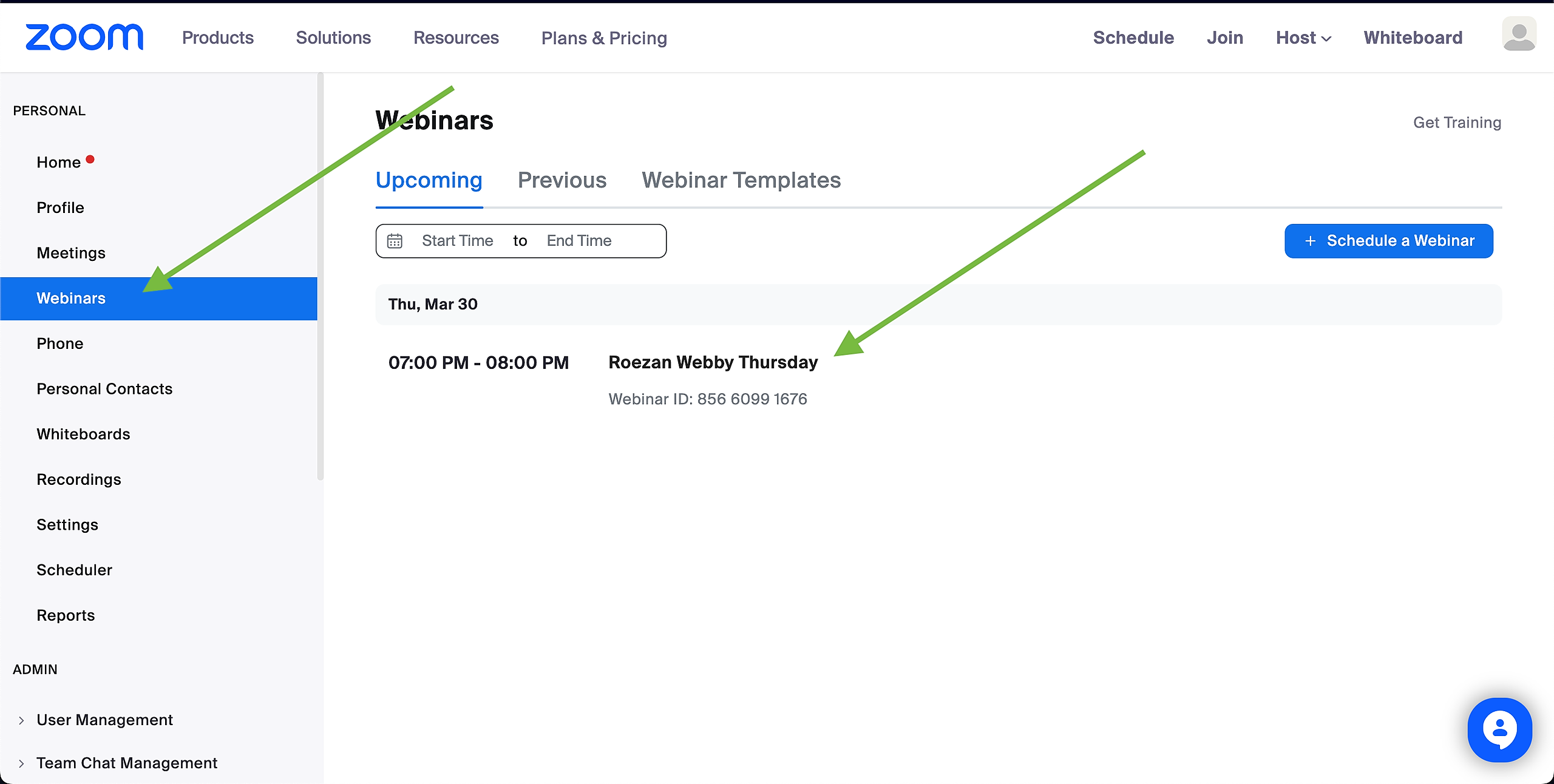
Scroll to the bottom under Manage Attendees and click edit
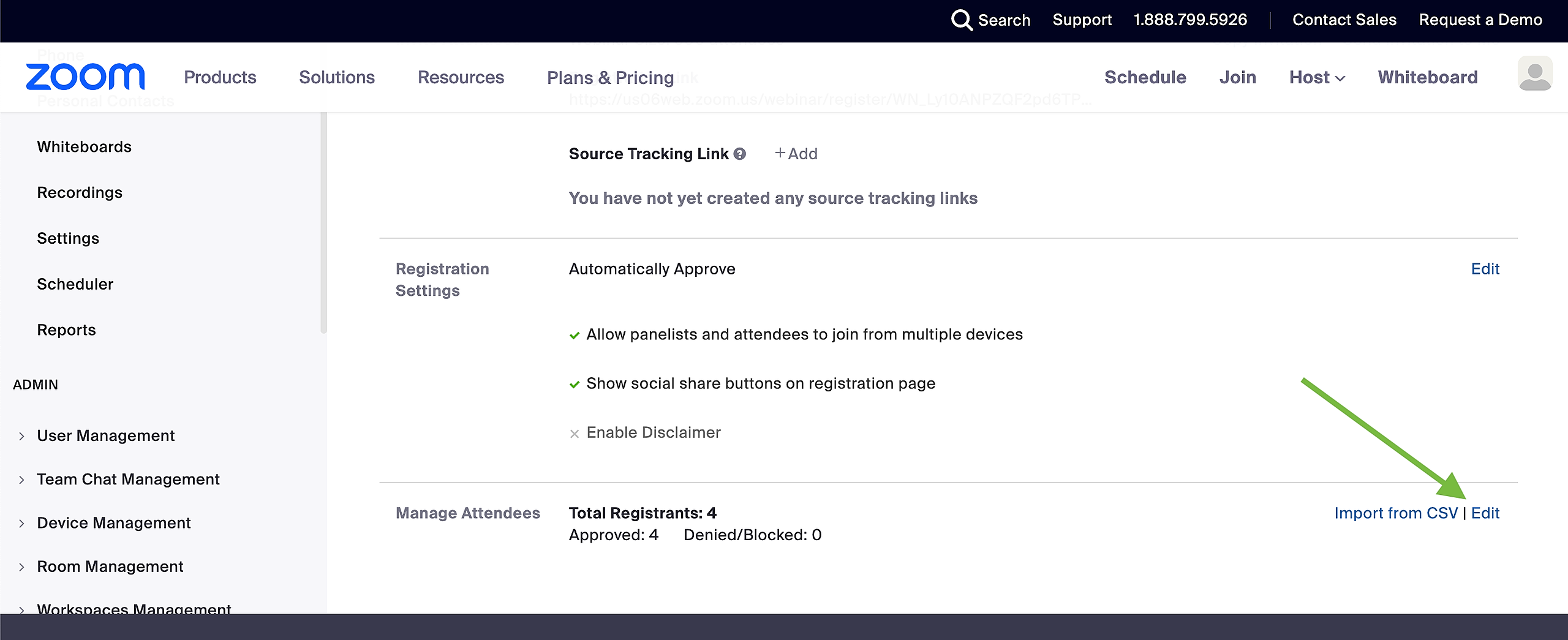
Select your test registration:
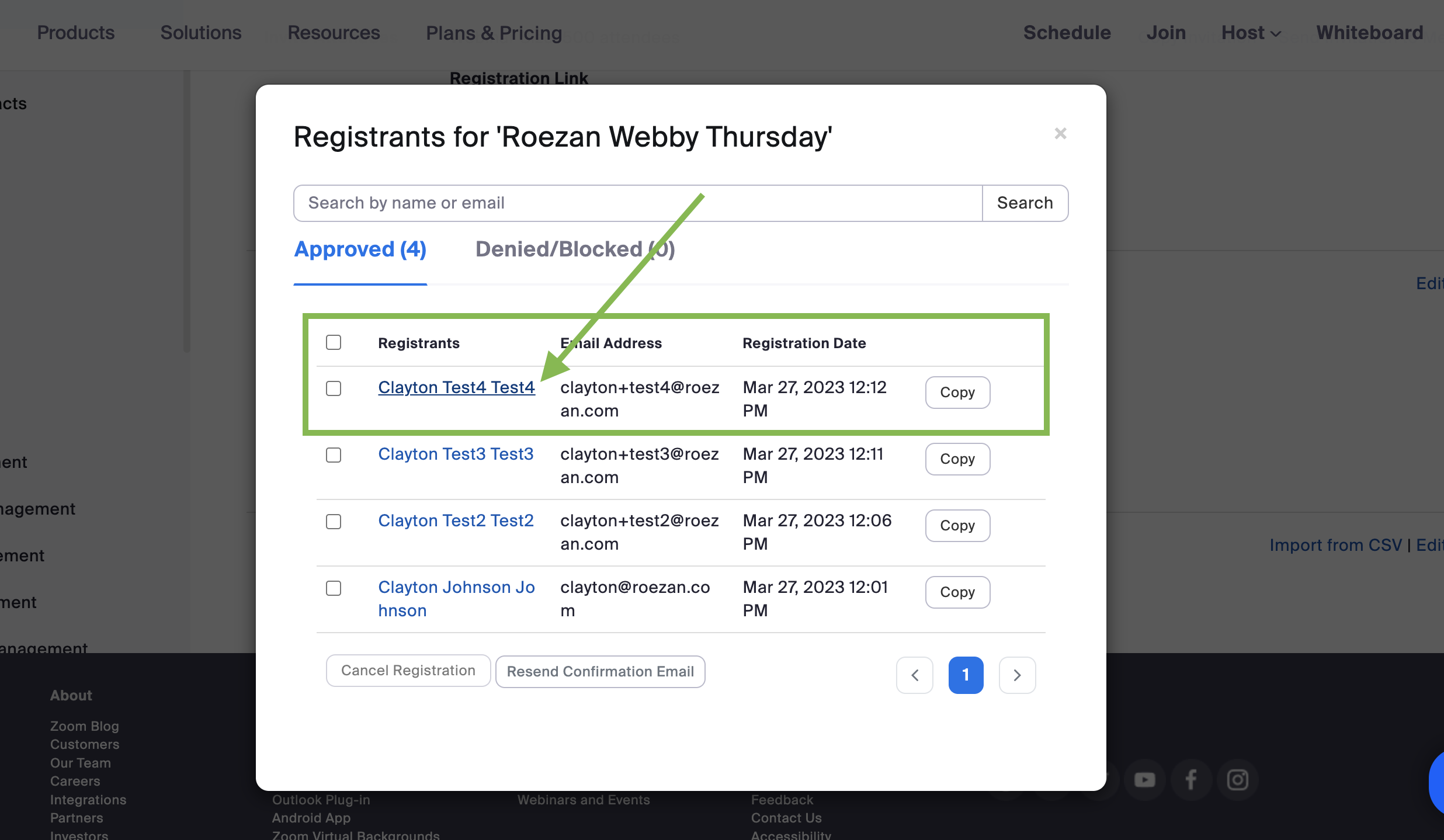
Ensure that the phone number is listed:
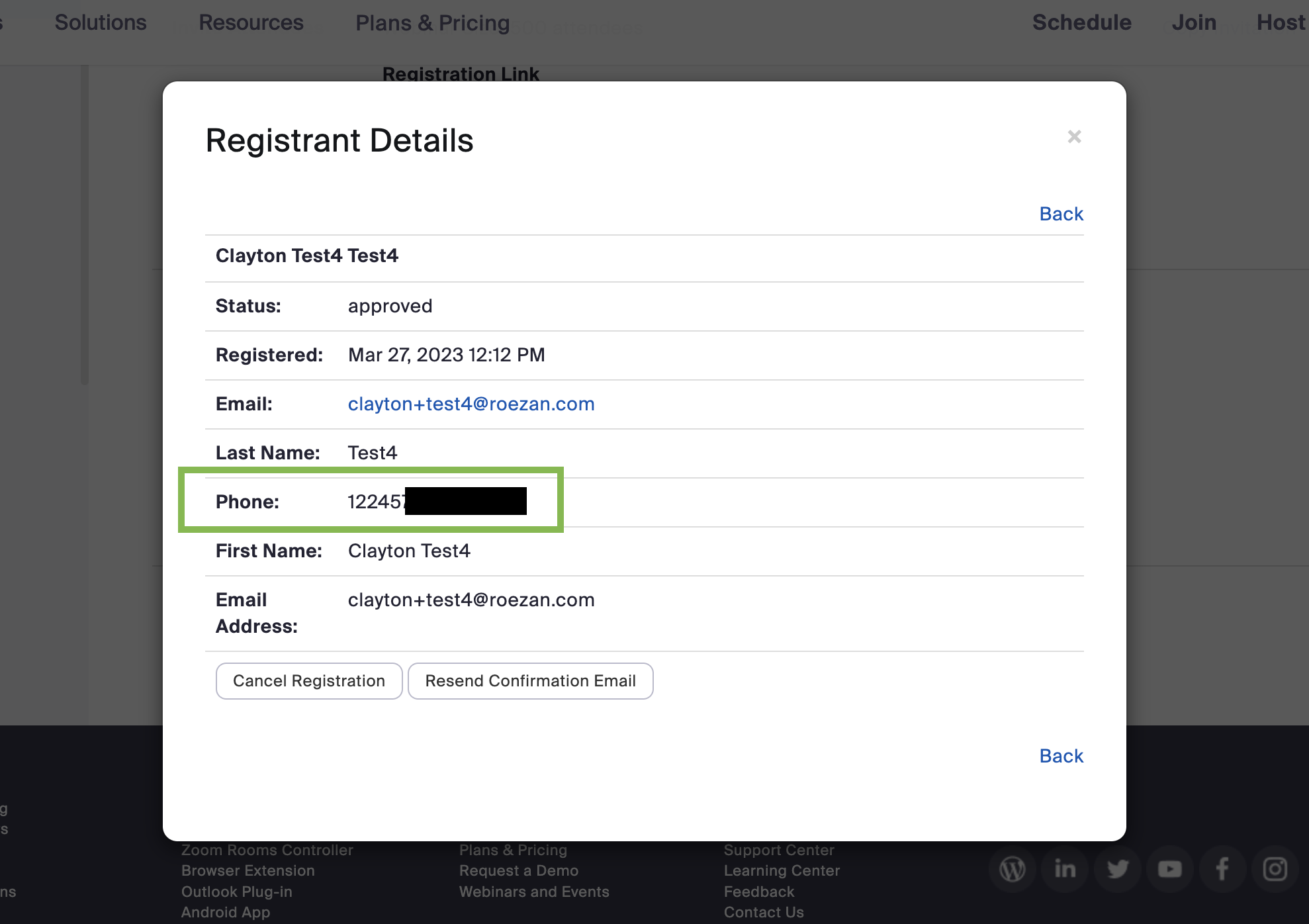
If the phone number is not appearing, then the contact will NOT be passed to Roezan.
If the number is not appearing, check the following:
Make sure that you enabled phone numbers on the Zoom registration (see above - it's off by default)
Check your integration. For example, Clickfunnels native Zoom integration will NOT pass phone numbers. A good workaround is to use Zapier instead.
Contact us if you need any help!