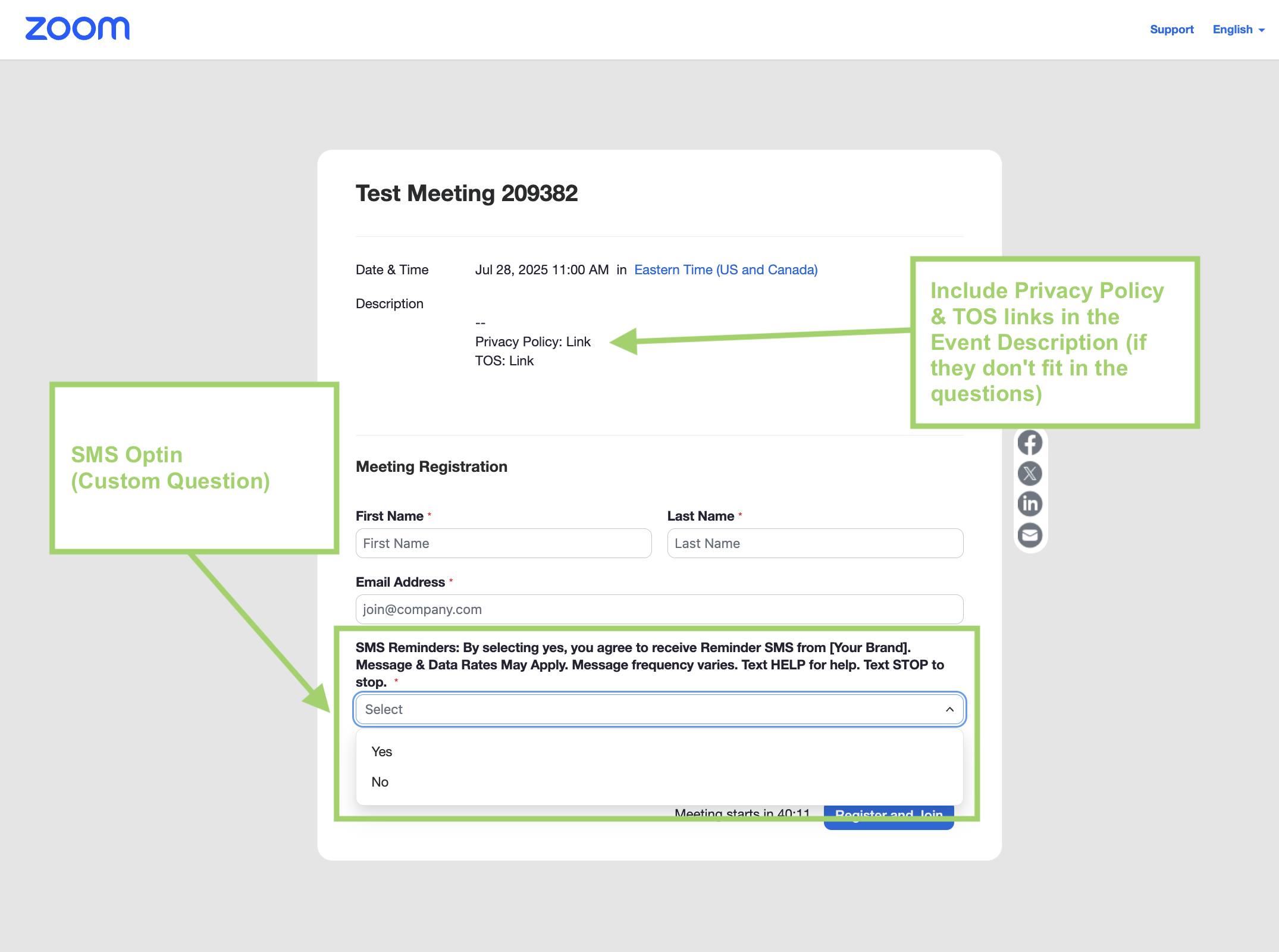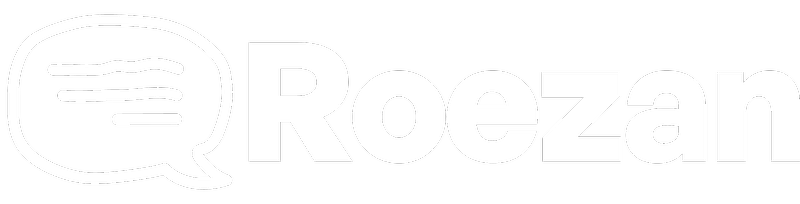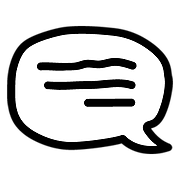Compliance & Best Practices
Zoom Registration SMS Compliance
How to make your Zoom webinar and Zoom meeting pages compliant by adding an explicit SMS consent
Updated 1 week ago
If you want to use native Zoom registration pages to collect phone numbers for SMS messages, you need to add explicit consent.
Here's how:
For Zoom Webinars
For Zoom webinars, here's how to add an SMS consent checkbox:
After creating your webinar, you can edit your registration page by going to
Invitations >
Scroll down to "Registration Settings" and click 'edit'
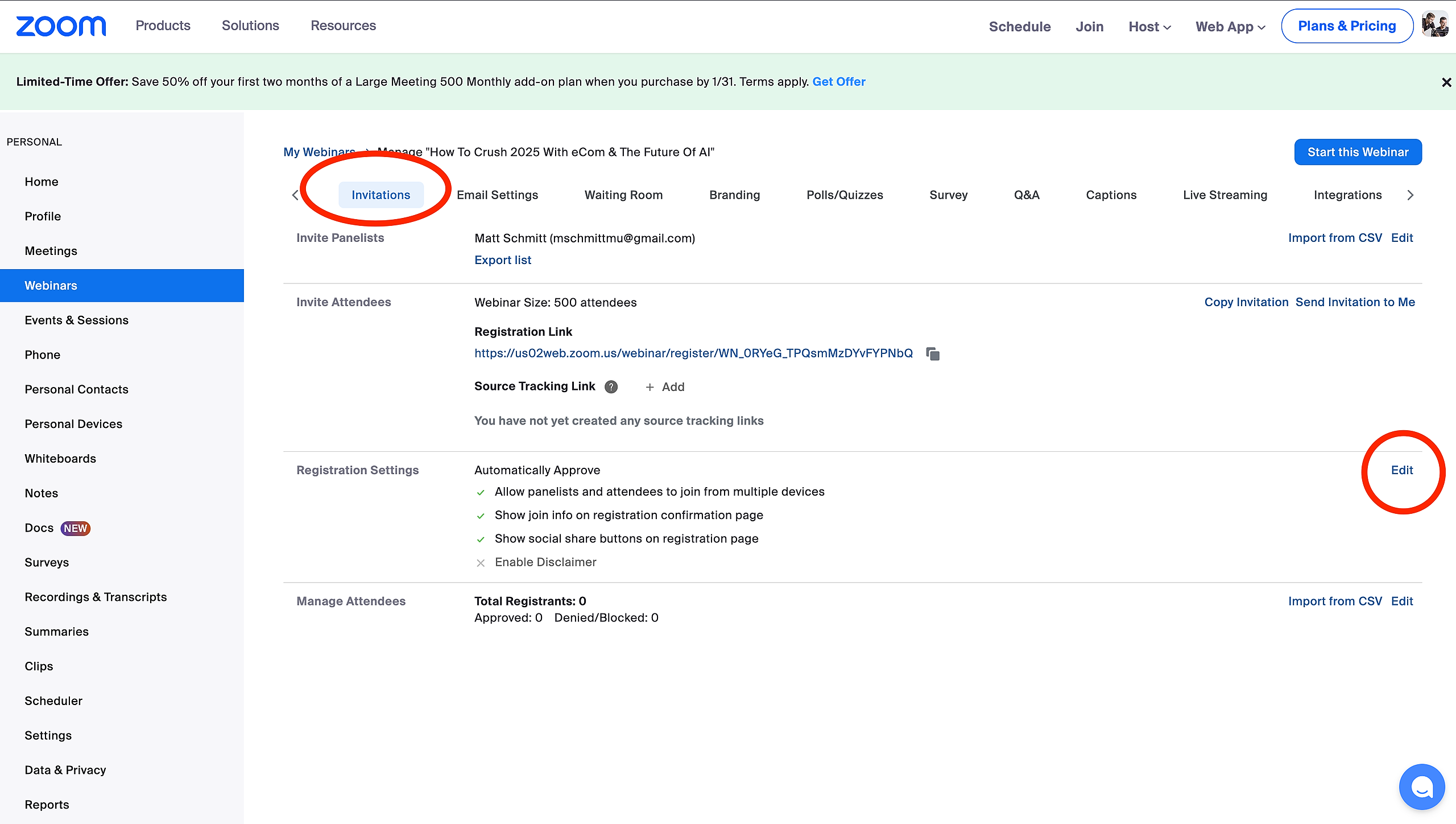
Then you can add a "custom question"
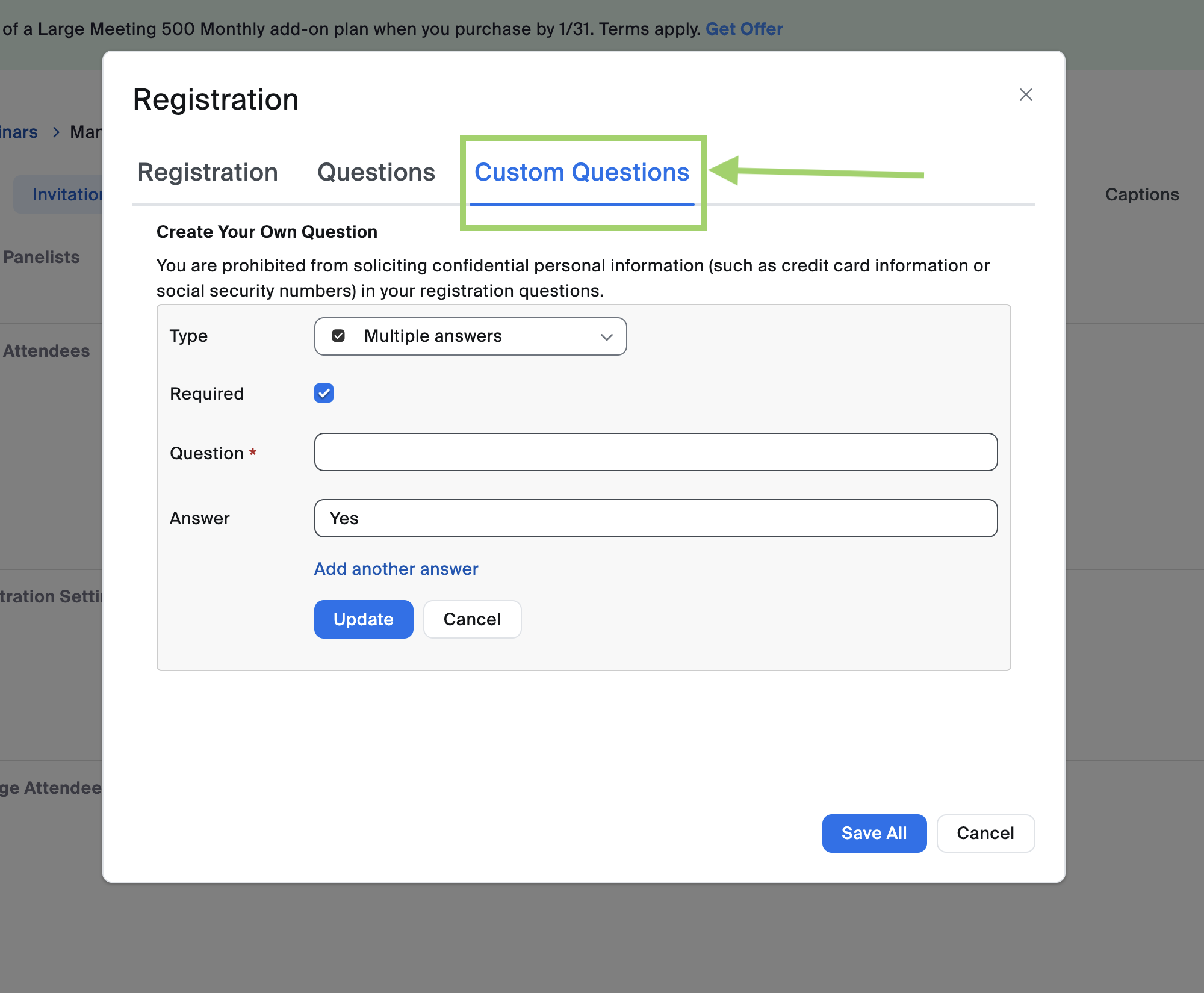
For Zoom Meetings
Zoom meetings don't have a checkbox option, but you can create a dropdown consent by creating a dropdown consent.
After creating your meeting, go to "Registration" > And under Registration Options click 'Edit'
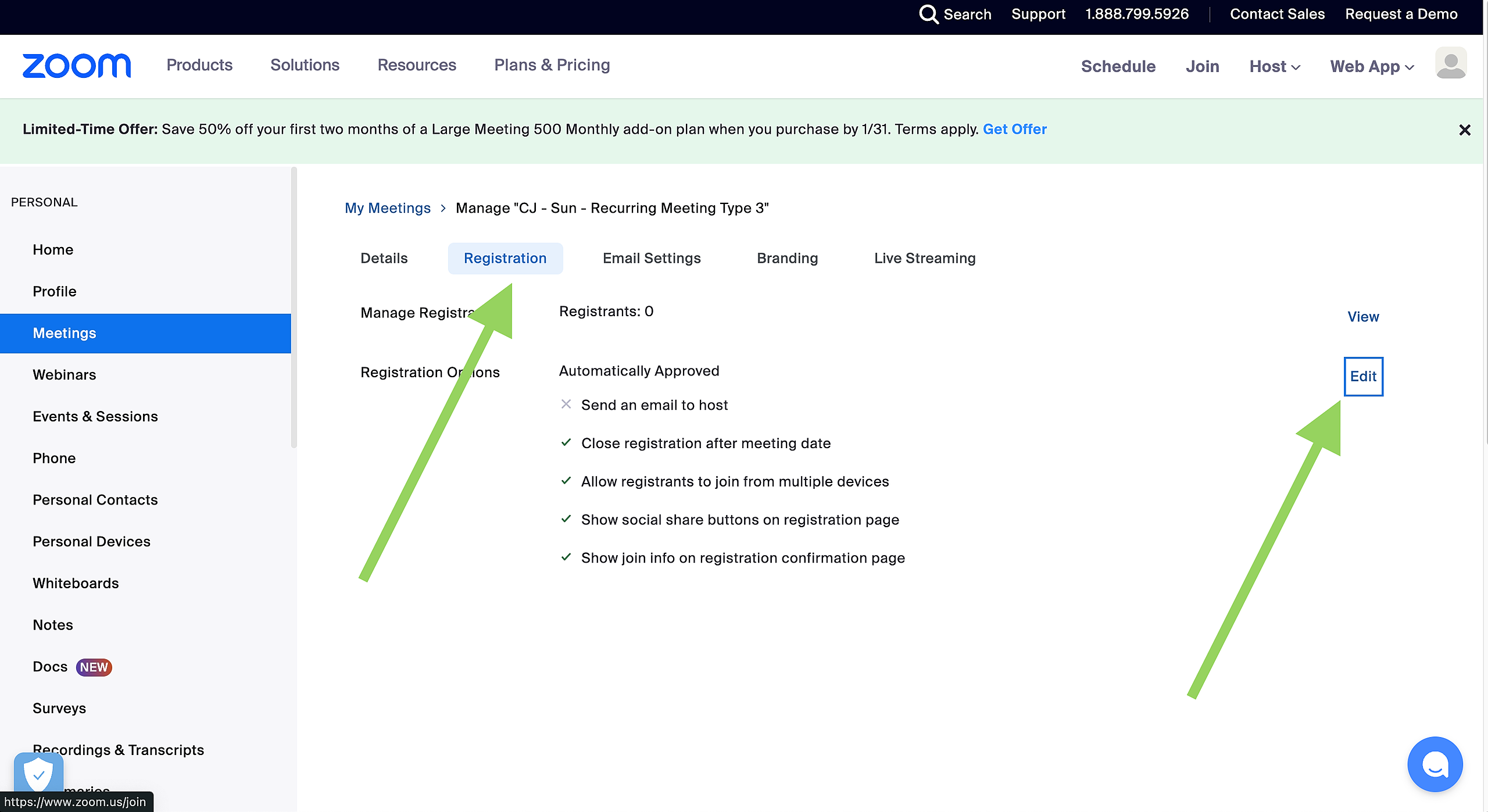
Then on the bottom of the popup, click "Add Question" and add a multiple-choice question for your SMS consent.
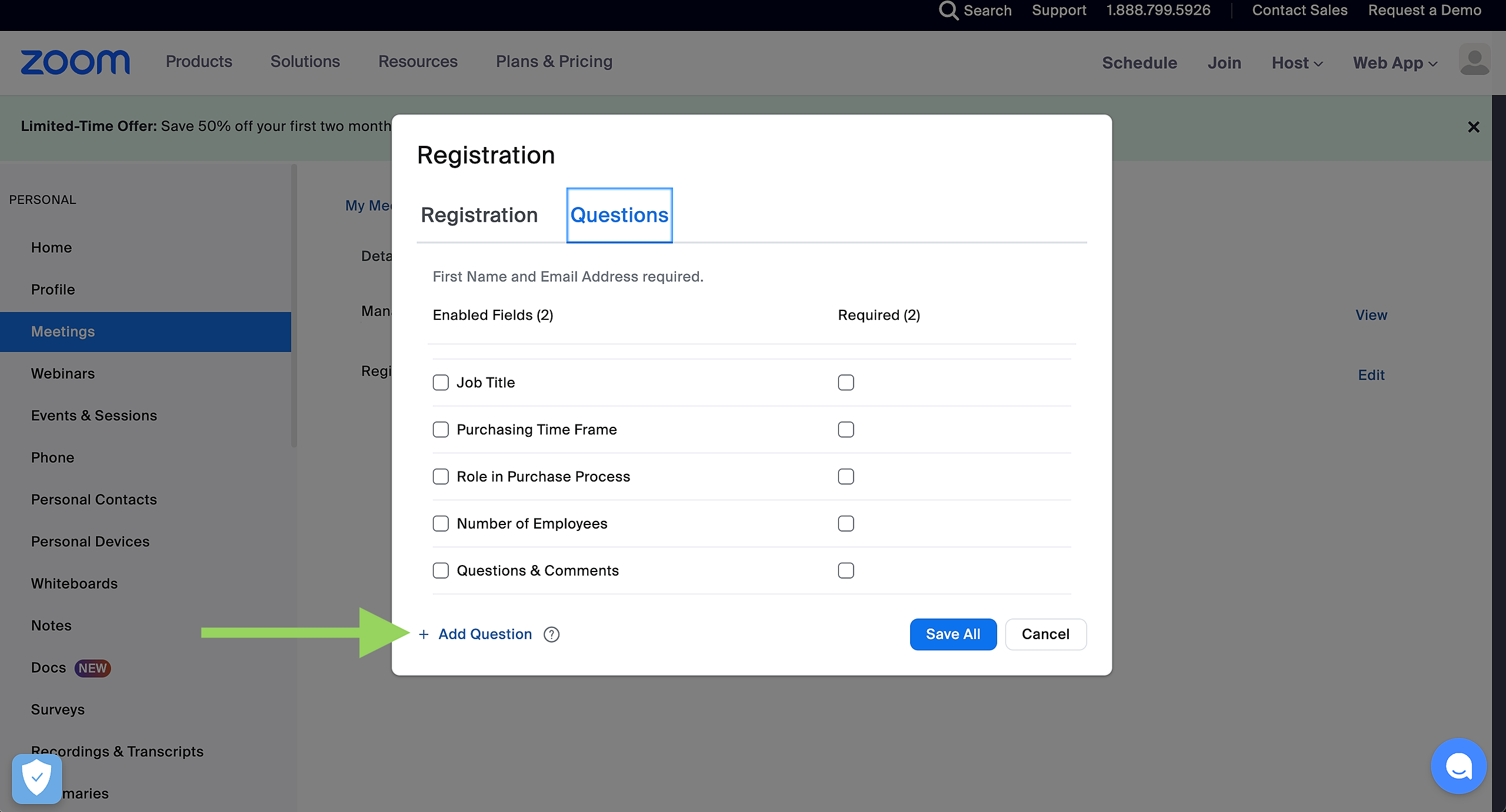
Here's an example of what it could look like when done: