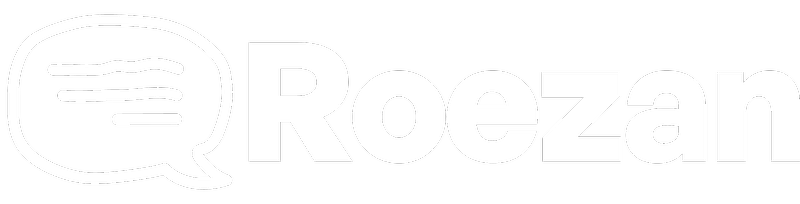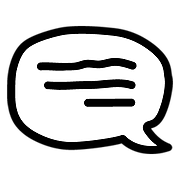Integrations
GHL - Roezan SMS Native Integration
Send SMS & MMS with Go High Level directly inside your GHL workflows.
Updated 3 days ago
Roezan has a native GHL integration which now allows you to send SMS directly inside your GHL workflows, as well as add tags, lists, and more.
Here's how to get started:
How To Connect GHL + Roezan
Connecting GHL and Roezan is extremely simple.
1. Navigate to the Roezan Integrations Page
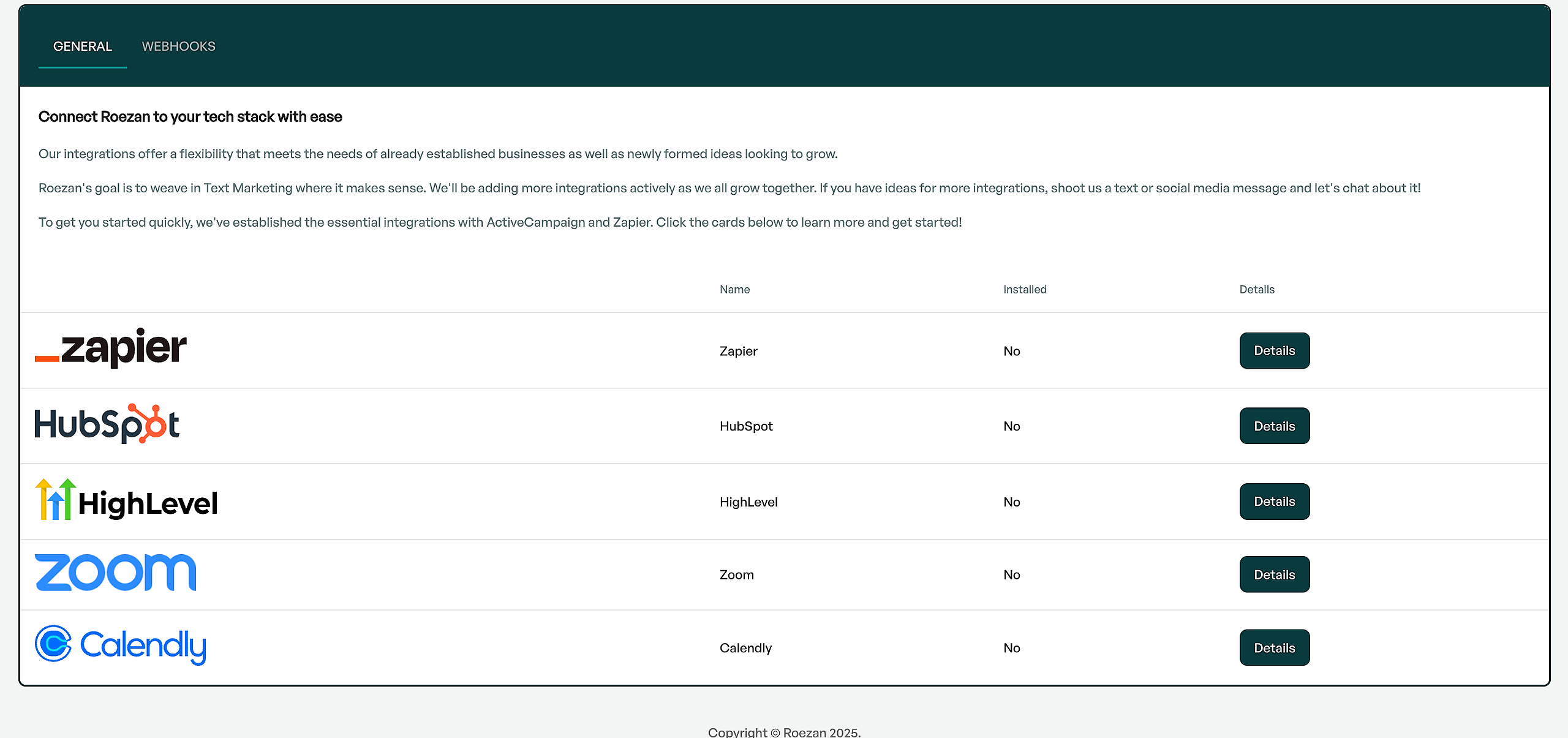
2. Click on GHL / Go High Level
3. Click "Connect HighLevel Account"
4. This will ask you to login to GHL and select the account you want to add it to
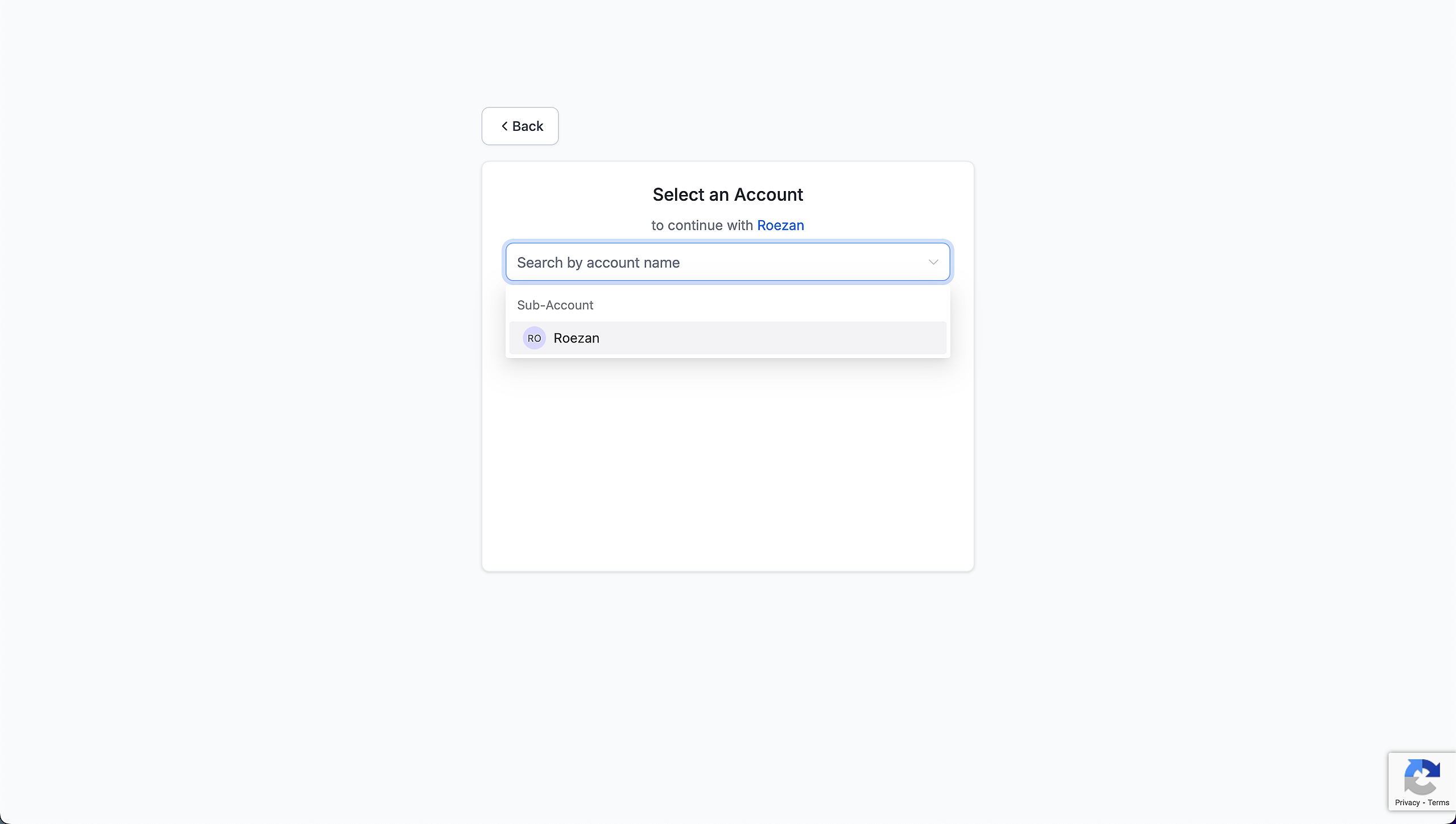
5. Add in the Roezan API key for your acct (This can be found on your Roezan profile page)
Note: Make sure you use the Roezan API key found in your profile page, NOT your GHL API key!
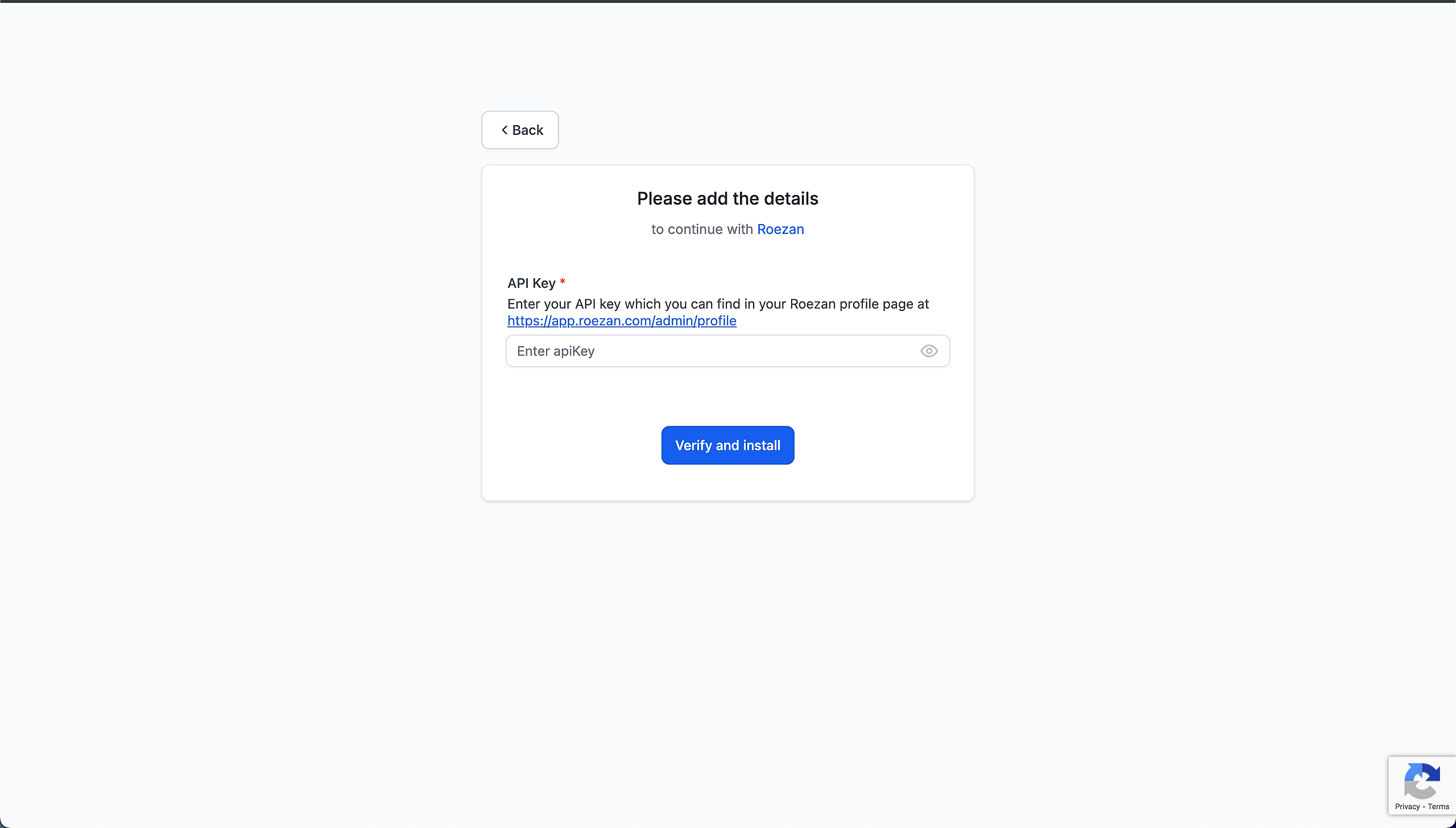
6. When it's connected, it should redirect you back to Roezan to confirm!
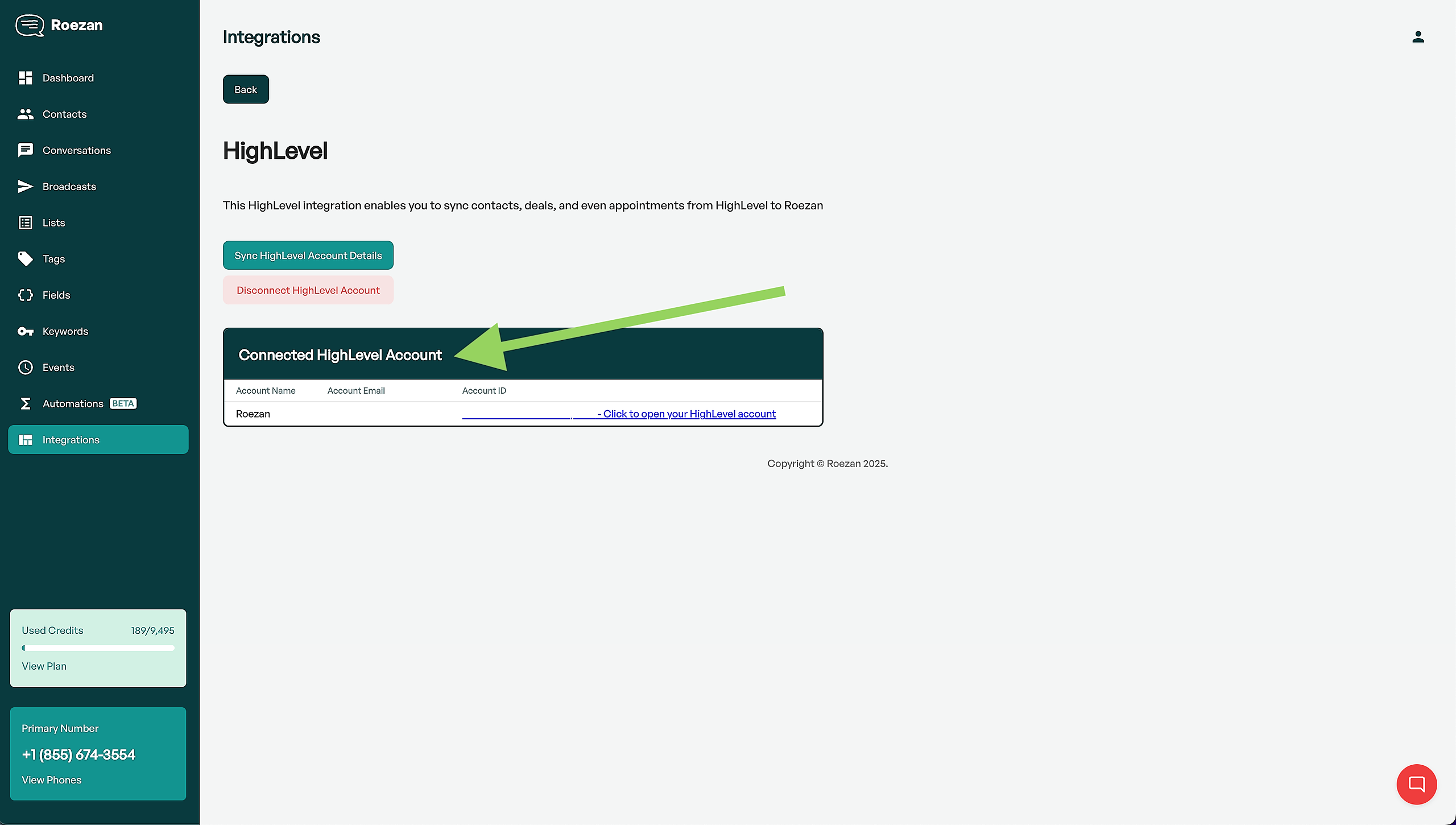
That's it! Now you're ready to start sending.
Adding Roezan / SMS in Your GHL Workflows
After you've connected your Roezan account with GHL, you can start adding Roezan actions (like send SMS) to your workflows.
1. Create or edit a Workflow
2. Click the + to add a step
3. If it's the first time, go to the Discover tab and search for Roezan, it should be at the top
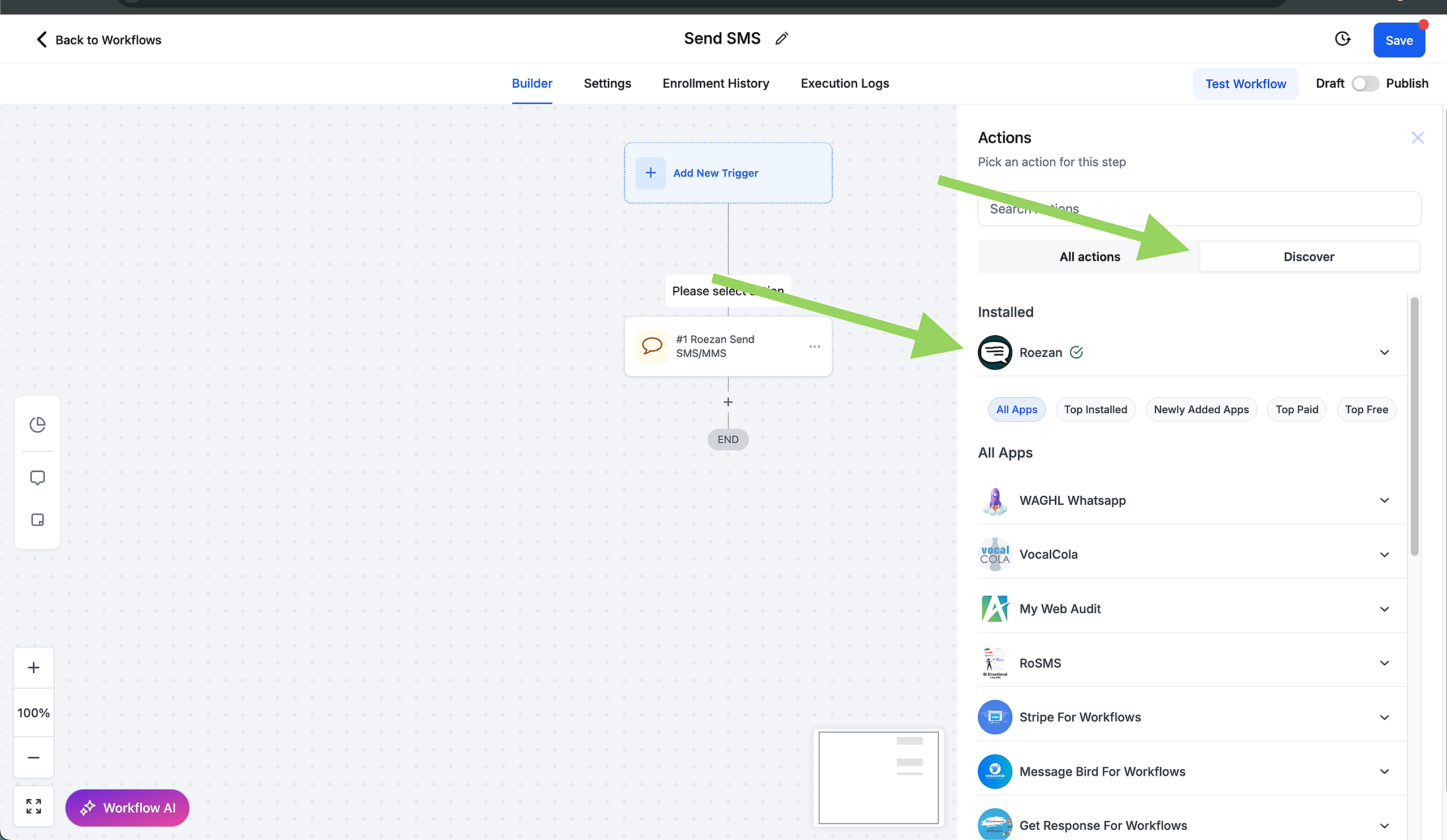
4. If you've already used it, search Roezan at the top, or scroll to the bottom to find the Roezan actions
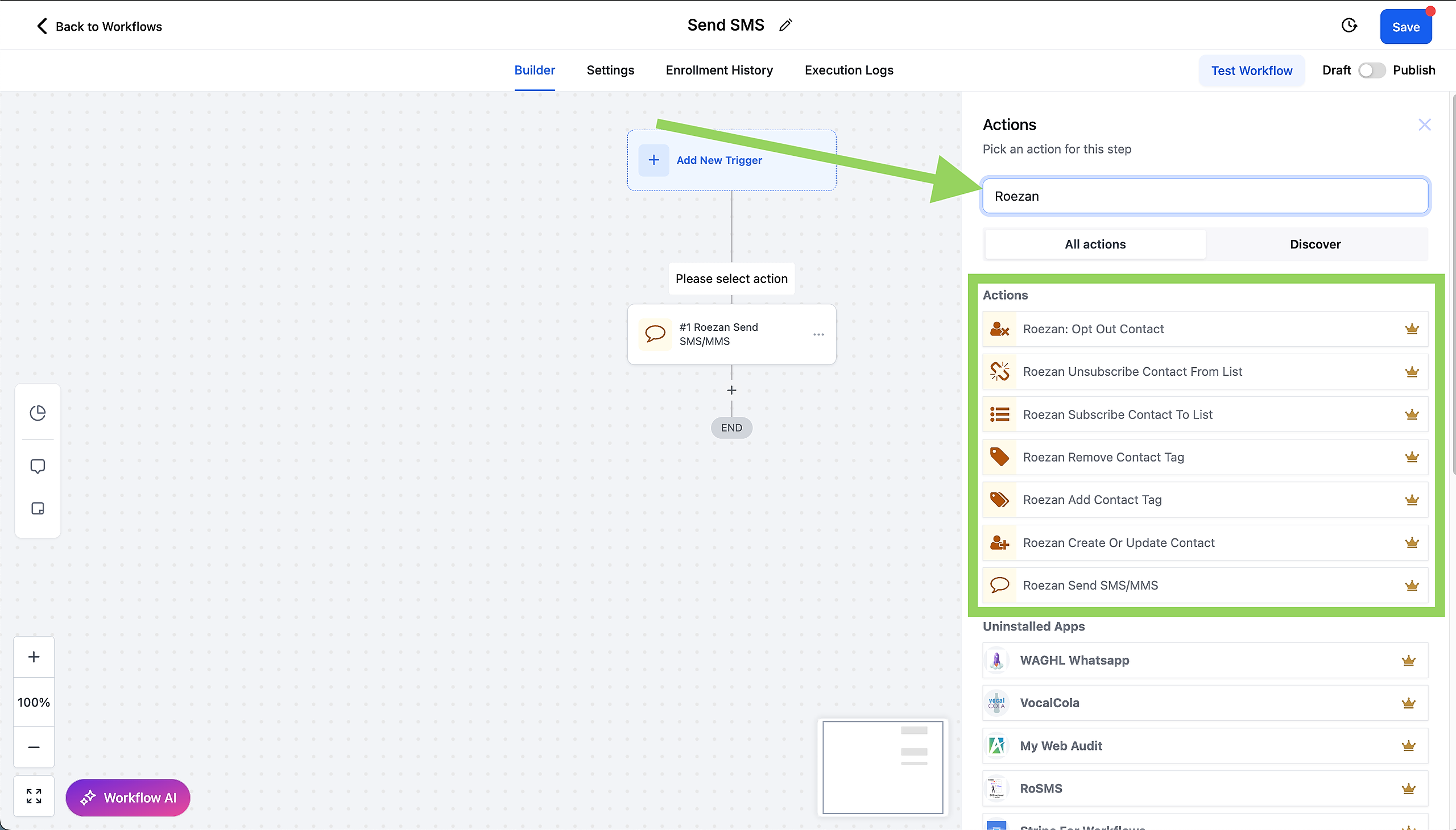
4. Select the Action you'd like
5. Enable the workflow and send contacts through!
Sending Conversational Messages In GHL With Roezan
You can send converational, or one-on-one messages inside both the Conversations View as well as the individual Contact View.
In the message type at the bottom of the converstion, click the "Roezan" tab like pictured below:
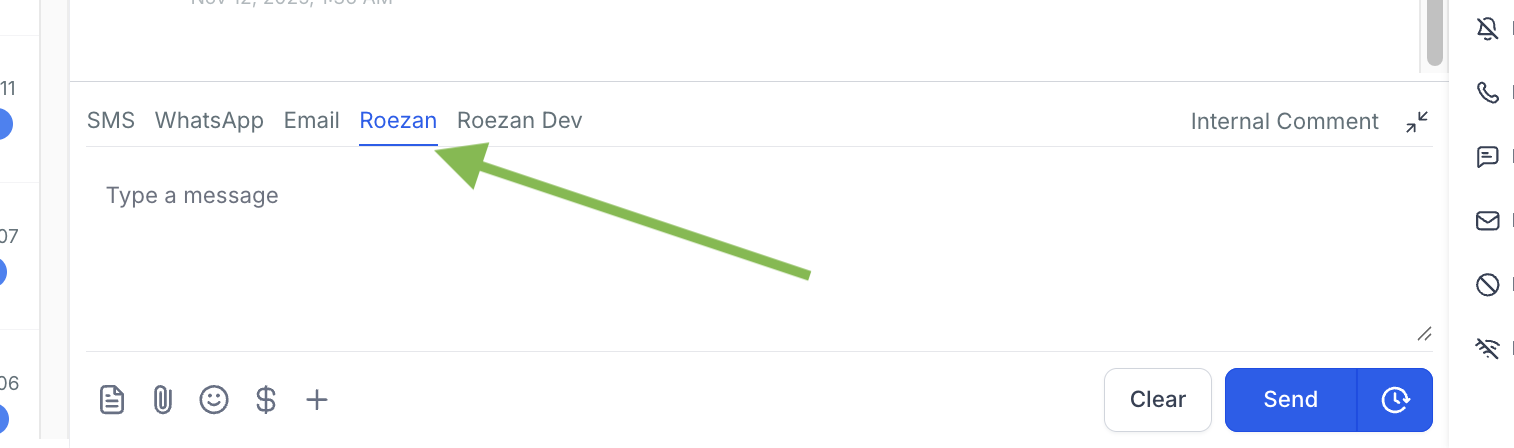
International Texting With GHL
Roezan enables international texting with GHL if you have added International Phone numbers to your Roezan account.
See more on Roezan International Texting Here.
Roezan will automatically detect the contact country dialing code and route the message appropriately through the correct number, all seamlessly.
For example:
US&CA (+1) Contacts will be routed through your Roezan US Phone Number
UK (+44) Contacts will be routed through your UK Phone Number
AU (+61) Contacts will be routed through your AU Phone Number
There is no need to select a phone number in the workflow actions or Conversation send message, it will automatically route.
FAQ / Troubleshooting
Q: I can't get Roezan to connect to GHL when I set it up and paste the API Key.
A: Make sure your using the Roezan API key found on your Roezan profile, not the GHL API key. this accordion...